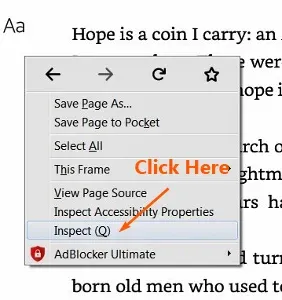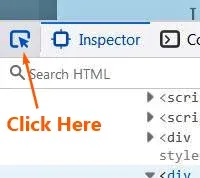✔Last Updated: July 2024
Find out how to get Amazon book Read sample pages with browser web developer tools.
By default, the text of those preview pages of books in Amazon website CANNOT be copied out.
NOTE: This guide is NOT to copy the book per se. It is about abstracting the preview pages for personal use.Yes, I am talking about the text from Amazon Kindle "Read sample" or "Look inside" free preview pages.
This original tutorial was first published way back in the year 2013, titled "How to copy Look Inside pages of Amazon".
Then I have it updated in 2020 and 2021.
The last method of abstracting the preview pages (aka Look inside) can still be used for this new "Read sample" pages.
The tip how to get Amazon Book "Read sample" pages or "Look inside" works for both Mozilla Firefox and Google Chrome browser.
How to get Amazon book read sample preview pages
Web Developer Tools
You use the web developer tools to copy out the text.
With this new method, you can only copy the Read sample pages or Look inside of Amazon books which have Kindle Edition.
Another thing is, you can only copy out one paragraph at a time.
But this time, you do not have to use the Optical Character Recognition, or OCR tool to convert the JPEG format to editable text.
You copy out the Read sample text directly from the html page and paste it on the Notepad.
Then you can edit the text right away and then save it a txt file.
Now, let's find out how to do it:
Step 1: Find the sample text in html
Go to the Amazon Books to get the book which you would like to copy its Sample pages.
As I have just mentioned above, the book which you select must have Kindle Edition,
For example you want to copy the available Read sample text from the 2023 memoir "The Woman In Me" by the TOXIC superstar Britney Spears.
Click the hyperlink "View Kindle Edition".
Scroll to the text which you want to copy,
Now open the web developer tools, by either pressing the F12 key or right click on the page itself.
The pop-up menu appears.
If you are using Chrome browser, you can see the word "Inspect" in the menu.
But if you are using the Firefox browser, it is called "Inspect (Q)".
Click "Inspect" or "Inspect (Q), and the web developer tools appears.
NOTE: You can change the location of the web developer tools by clicking on the three dots.
A context menu pops up with 4 options to choose from: Dock to Bottom, Dock to right, Dock to Left & Separate Window.
Now, move your mouse cursor to the first icon (Pick an element from the page) on the left side of the tool and click it.
The page-with-arrow icon should be in sky blue color.
Then move the mouse cursor over the paragraph of text that you want to copy.
You should see sky blue overlaid the text, as seen below.
Click the text and the light blue color overlay will disappear.
Now the blue color appears on the code in the web developer tools.
From this set of code, double click the three dots near the end of it.
NOTE: If you are using the Firefox browser, you would see the three dots inside the small white box.
Instantly you can see the selected paragraph of text below it.
Step 2: Copy read sample text
Then right click it and a context menu pops up.
Click "Copy".
Now open the Notepad.
Right click the empty page.
A context menu pops up, click "Paste".
You should see the paragraph of text copied from Amazon book Read sample text on your Notepad.Save it to your own requirement.
To get more Read sample text of the Amazon book, you just repeat the process.
This is how you can still get the Read sample preview pages of books from Amazon website.
You can also download preview pages of books from Google Books website.
Furthermore, books in Google Books, have more free preview pages from each copy, and also it has more books with preview pages, as compared to Amazon books.
Check out these tutorials:
How to download free preview pages of books from Google books site
How to download preview pages with FSS Google Books Downloader
Install Google Books Preview Pages Downloader with Chrome JavaScript Console
RELATED TIPS:
How to download full books from Google Books site in pdf/epub format