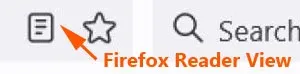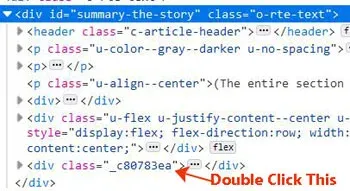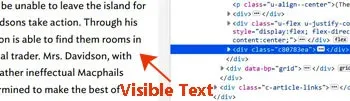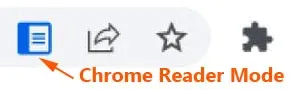This is the ultimate guide on how to unlock eNotes blurred text, which still works in the year 2024.
I hope these workable tips could help thousands of students struggling to understand a book and how to get eNotes answers for free.
Plus unlock all the biographies, summaries, themes, characters, Questions &Answers, analyses, and critical essays.
In fact, there are already ample online articles on this topic of how to get past the blur on eNotes.
Some of the suggestions are:
- Sign up for the 48-hour free trial
- Use Free eNotes Accounts generator
- Inspect Element in Chrome (edit hh-box__answer__text redacted anon-hide obscured)
- Disabling JavaScript
- View from source page
- Using browser extensions
I find some of these tips on how to get rid of blurred text on eNotes do not work anymore.
Furthermore, some of the steps on how to view blurred eNotes text guides are dated and confusing.
For instance, there is this YouTube video tutorial that shows how to unlock notes on eNotes for free.
It works, but it could be simplified as I would show it below.
Follow my latest reliable methods to overcome blurred eNotes text.
How to access eNotes blurred text tips
Table of Contents:
I divided the guide into two main browsers: Mozilla Firefox and Google Chrome.
eNotes Free trial subscription
No doubt, eNotes study guides are beneficial to students all over the world, but unfortunately not all of them can afford their subscription fees.
For those who can afford it, please do subscribe to this helpful resource packed with quality information for any book, play, poem, or historical document.
Click here to try out the free trial subscription today.
For those who are truly unable to pay for its valuable content, you may want to use any of these ways to access eNotes for free.
MOZILLA FIREFOX BROWSER:
1. Reader view
This is the easiest way to see blurred text on eNotes with just one click.
You do not have to install software to your browser.
The Reader View tool is readily available in the Firefox browser.
It is located at the address bar (top right-hand corner of your laptop screen).
The Reader View gray color icon is a symbol of a page with lines, as shown above.
This is what you do:
When you come to the blurred text, click on this Reader View icon.
Immediately the blocked article will reload.
Now the full article appears without any blurred text.
NOTE: This method works for: Summary, Analysis, Biography, Themes, Characters, Questions & Answers and Critical Essay.
2. View No Style (disable CSS)
This is another easy trick to unlock eNotes blurred text.
You just disable the CSS (Cascading Style Sheets).
In this method, the page layout is a bit messy, but you can view the full article without any blurred text.
Click on "View" at the menu bar, which is right at the top of your computer screen.
A context menu will drop down.
Scroll down your cursor to "Page Style".
Then move the mouse cursor over to "No Style" and click on it.
As I have just mentioned, the page layout is a bit messed up, but you can still view the full, clear article.
NOTE: This method works for: Summary, Analysis, Biography, Themes, Characters, Questions & Answers and Critical Essay.
It will reload the page.
3. Firefox Developer Tools
I do it differently from the YouTube tutorial, which I have mentioned earlier above.
With this method, you can see the full blurred text right away.
This is what you do:
At the blurred text, right-click on it.
If you right-click, a context menu will pop up, then click on "Inspect(Q)".
You can also get rid of eNotes blurred text through the Firefox Developer Tools.
Look at the line highlighted in blue color with this code: class="o-rte-text".
Click on the three dots next to it as shown above.
It will drop down to show more code.
Scroll down and look for the line which looks something like this:
<div class="_c80783ea">
Double-click on the characters _c80783ea.
Then delete away any one of the nine characters; it will do.
For my example, I deleted the underscore character; now it's: c80783ea.
Now press the "Enter" key.
Instantly the blurred text changes to visible text right away.
GOOGLE CHROME BROWSER:
1. Reader view mode
Google Chrome browser has a reader view tool like Firefox, and it is called Reader Mode.
If your Google Chrome Reader Mode is still not enabled, then this is how to do it.
Paste the following line to the address bar of your Chrome, and it will open a new page where you can enable it.
chrome://flags/#enable-reader-mode
Click on the drop-down menu, and select "Enabled."
Click the "Relaunch" button at the bottom to relaunch your browser.
Now, your Chrome has Reader Mode enabled.
You should see the gray color Reader Mode icon (as seen below) at the address bar.
How to use Chrome reader mode
It is similar to Mozilla Firefox browser's Reader View, as explained above.When you come to the blurred eNotes text article, click on the Reader Mode icon at the address bar.
The gray color icon will change to blue color, and the redacted article now appears in full.
2. Disable Chrome css with inspect element
The Chrome browser does not have the built-in Disable Cascading Style Sheets tool.
But you can still do it via Inspect Element.
This is what you do:
Right-click on the eNote blurred text page.
A context menu pops up; click on "Inspect".