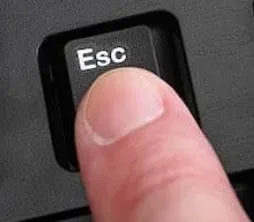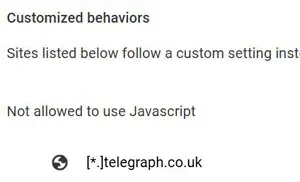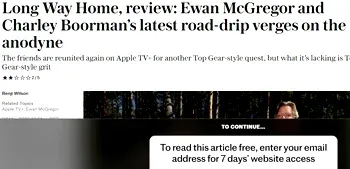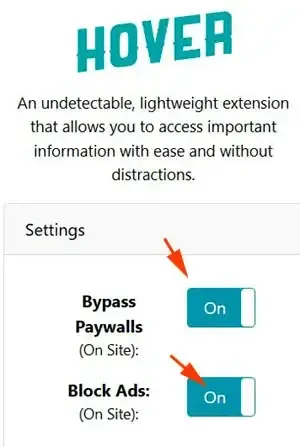Now let's check out the tried-and-tested ways how to remove The Telegraph paywall.
In short how to read The telegraph for free.
It is rather easy to access its web content because The Telegraph uses a soft paywall.
Many soft paywall, the content is already sent to your browser, but it's hidden or obscured.
You just need to tinker with the browsing cookies, to disable the blockage to get to the already available content.
This is another article from The DiGiztal Bypass Paywalls Tips series.
Follow any one of the tips below, to stay ahead with the latest news from UK & around the world, engaging opinions, the Royal family and interesting feature stories.
How to bypass The Telegraph paywall
Table of Contents:
The following ways to get past The Telegraph paywall work for both Mozilla Firefox and Google Chrome browser.
1. Press and hold down escape key
The timing of pressing down the "Esc" key of your keyboard is crucial.
You might not get it to work at the first attempt.To get the full article free, you may need to try a few times.
This is what you do:
After you have clicked on the blocked article, just as the article starts to appear, you quickly press down on the "Esc" key of your keyboard.
Hold down the button for about ten seconds or more.
Then let go of your finger.
Now you should be able to view the full article as it is.
If it doesn't work, try again.
2. Archive.Today
This is an easy way to read The Telegraph articles for free.
For example if you want to read this blocked article, "What’s going wrong at Kate Moss’s beauty brand?" for free.
Just click the Archive.Today extension, and you can access the full article.
Refer to this guide, "How to use Archive.today to bypass paywalled articles for free".
3. Disable JavaScript
With this method you just do it once and you can unlock all The Telegraph UK site articles.
Mozilla Firefox browser:
This is what you do:
Open your Firefox browser.
Type about:config into the Firefox address bar:
Hit the Enter key.
Next you click the blue button: "Accept the Risk and Continue".
Now type this: javascript.enabled in the search box provided.
You should see "javascript.enabled" shows under it.
Double click anywhere within the javascript.enabled box to change the value from "true" to "false".
You have disabled or turn off the JavaScript of Firefox browser.
Now go to The Telegraph homepage, and you can read all the articles and stories without being blocked by its paywall.
REMINDER: Remember to activate the browser JavaScript function back after used. If not, some websites may not work properly, others may not work at all.
- For more details refer to this: "How to disable JavaScript to bypass paywalls".
Google Chrome browser:
For Chrome browser, you set it up once, and then you can enjoy unlimited access to The Telegraph website without being blocked by its paywall.
You disabled JavaScript of The Telegraph website.
This is how you do it:
Click the three dots menu in the top right corner
Click "Settings".
On the left-side menu click "Privacy and security".
Then click "Site settings".
Scroll to the bottom to the "Content" section.
Next click "JavaScript".
Go to "Customized behaviors.
Sites listed below follow a custom setting instead of the default Not allowed to use Javascript"
Paste this:
[*.]telegraph.co.uk
Click the "Add" button.
Now you can read all its articles, without the paywall message blocking you.
4. JavaScript bookmarklet
But for this method, instead it uses JavaScript to to get past the paywall.
It works by re-fetching that initial content and displaying it in a clean, isolated environment (an iframe), it can often reveal the hidden article.
When you come to blocked articles, just click the bookmarklet icon.
The set of code is this:
To find out how to save this bookmarklet, read: "How to use JavaScript bookmarklet to bypass paywalls".
5. Bypass Paywalls Clean extension
This method is by using the popular Bypass Paywalls Clean extension by magnolia1234.
Just install the extension onto your browser, and you can read unlimited free articles.
Firefox users, refer to this tutorial: How to install Bypass Paywalls Clean for Firefox
Chrome users, refer to this: Install Bypass Paywalls Clean extension for Chrome tutorial
6. Textise
You can also use the text-only and accessibility tools Textise to get past The Telegraph paywall.
For example if you want to read this TV show review, "Long Way Home, review: Ewan McGregor and Charley Boorman’s latest road-drip verges on the anodyne" without subscribing.
Just click the Textise bookmarklet, and you can read the complete article in text, but without any picture and link.
Find out more from this guide, "How to bypass paywalls with Textise".
7. Txtify.it
Likewise you can this free tool that convert webpage to a clean uncluttered page with the core article in plaintext.
One easy way, paste the article URL in the space provide in the Txtify.it homepage, and click "CONVERT" button.
Read up, "How to get over paywalls with Txtify.it".
8. PrintFriendly
This is another paste-URL-click method that can overcome many website paywalls.
For example, you like to read this article, "The art, rage and illicit love affairs of Augustus and Gwen John" in The Telegraph UK.
Go to PrintFriendly site, paste this article URL on the space provided.
Click the "Preview" button, and the full article appears.
Here is one example, "Arnold Schwarzenegger feels the strain of playing an action hero at 75".
Now you can read the full article.
For more about this free tool, check out, "How to use PrintFriendly to bypass paywalls tip".
9. Hover Paywall
Download and install this browser extension to your browser.
Then enabled both "Bypass Paywalls" and "Block Ads" settings.
Now you won't encounter the gray color banner at the bottom of the webpage anymore.
To install this free extension, read this Hover Paywall tip.
These are ways to get around The Telegraph paywall that still work.
NOTE: These methods may not involve direct hacking or unauthorized access, they can still violate anti-circumvention laws and terms of service. Consider using the legal and ethical ways to access paywalled web articles.
RELATED TIPS:
DISCLAIMER: This post is for educational purposes only. It aims to help you better understand web technologies and digital security. It does not endorse breaking website rules or illegal activity. Use responsibly; the author is not liable for misuse or legal issues.