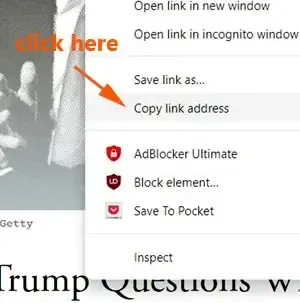This is how people have read The Atlantic's exclusive online articles all this time.
This is another post from The DiGiztal Premium Articles Access Tips Series.
Imagine you can access the complete Atlantic Archive with more than 160 years of content.
All the stories, ideas, fictions, and poems from both the Atlantic magazine and its website articles.
This is a fully updated tip that can definitely access The Atlantic exclusive articles, so you never miss a story from The Atlantic.
Access The Atlantic exclusive articles tips
Table of Contents:
All these methods can work for both browsers: Mozilla Firefox and Google Chrome.
1. Clear browsing data, cache and cookies
Basically it is clearing your browsing history.
After you have rad your last complimentary article, clear your browsing history.
There are two ways of doing it.
The simple one is :
Click History>>Delete browsing data>>Delete data (Chrome)
Click History>>Clear Recent History...>>Clear (Firefox)
L:ikewise you can use this method to clear cookies and site data, then reload.
2. Private browsing
Use the existing tool of your browser to viewall its webpages for free.
I am talking about using "Open link in incognito window of Google Chrome and "Open Link in New Private Window" of Mozilla Firefox.
Just right click on the article title, a menu box pops up.
Click "Open link in incognito window", (Chrome browser) or "Open Link in New Private Window" (Firefox).
You can view the full article right before you.
To view the next article, again do the same step.
Remember to close all those newly open windows.
3. Disable JavaScript
This is the common trick people use to access premium web content.
You just disable the JavaScript in the cookies.
For the Chrome browser, you can set it up once, and you can just go in and read unlimited The Atlantic webpages for free.
For more details on how to do it, refer to this tutorial, "How to disable JavaScript to read exclusive web articles tips".
4. Archive Today
People have used the free archive site called Archive.today to access The Atlantic content.
If the article that you want to read has already been archived, you can read it right away.
If not, then you have to wait for a while for it to load and archive the article.
This is what you do:
Go to Archive.Today site.
Scroll down a little; there is a black color box with the text "I want to search the archive for saved snapshots."
For example, you want to read The Atlantic article, "Donald Trump Questions Whether Kamala Harris Is Really Black."
Copy the article URL by right-clicking on the article title.
The context menu pops up; click the "Copy Link" (Firefox) or "Copy link address" (Chrome).
Now paste the article URL inside the space provided at the black box.
Then click the "search" button.
If the article is already archived, it will appear on the page.
Refer to this full tutorial how to use Archive.Today to access premium articles for free.
5. 12 Feet Ladder
You can access The Atlantic premium article with this free online tool.
This is one way of doing it.
Prepend 12ft.io/ in front of the blocked article URL.
For example, the article URL:
https://www.theatlantic.com/ideas/archive/2025/04/higher-education-happiness/682540/
Add 12ft.io/in front of the URL.
Now it looks like this:
12ft.io/https://www.theatlantic.com/ideas/archive/2025/04/higher-education-happiness/682540/
Press the "Enter" key to reload the page.
To find out more, read "How to use 12 Feet Ladder to access premium articles".
6. 13 feet Ladder
This online tool is similar to the 12 Feet Ladder.
To use it, you can paste the article URL in this site and click the "SUBMIT" button.
Find out more info from this post: How to use 13 Feet Ladder to access exclusive web articles guide.
7. Textise
Textise main function is converting web pages into plain text versions.
It strips away all non-textual elements like images, forms, scripts, elaborate fonts, ads, and complex formatting, leaving only the webpage text.
You can view the full article in plain text, but no picture or image.
Here is an example of how it looks from this article, "Artificial Intelligence Is Not Intelligent".
To know more, read this: "How to use Textise to access exclusive articles tips".
8. Txtify.it
This tool is very similar to Textise; it also changes the webpage into a plain page with just the main content in plain text.
If you do not mind without any pictures or images, this is a simple way to read The Atlantic web articles.
If you want to use this method, read this: How to access full exclusive articles with txtify.it.
9. Ctrl + s shortcut key
This easy way to read The Atlantic articles for free is by pressing both "Ctrl" and "S" keys.
A box pops up, save the article, and you can read the full unblocked article.
You would see a folder and a Chrome icon.
Just click the Chrome icon, and the full unblocked article pops up.
Using this shortcut key, you can read unlimited The Atlantic website articles.
For more details, refer to this: How to get full web articles with ctrl + s shortcut key
10. Printfriendly
Copy the article URL paste it in the box provided in PrintFriendly homepage.
Click the "Preview" button, and you can view the complete thing right there.
For example, you want to access this The Atlantic article, "For Trump, This Is a Dress Rehearsal".
You can paste its article URL to PrintFriendly, and instantly you get to read it for free.
This is the full free article by PrintFriendly "For Trump, This is a Dress Rehearsal".
For more info on how to use this free tool, refer to "How to use PrintFriendly to view premium articles guide".
11. Google Translate
This is another online tool similar to PrintFriendly.
Again, you paste the article URL that you want to read in the Google Translate site.
Then click the arrow icon.
For more info, check out this tutorial: "How to use Google Translate to read restricted articles".
12. Clear This Page
This online tool is similar to PrintFriendly and Google Translate, which I have just mentioned above.
It removes the ads, navigation, and other clutter of the webpage and extracts only the main article.
Get the bookmarklet, go to its homepage and drag it to your toolbar.
To access the Atlantic premium webpage, click the Clear This Page icon.
If you are not sure how it is done, read this Clear This Page tip.
14. JavaScript bookmarklet
The technique is you saved a set of JavaScript in your toolbar or bookmark.
For the Google Chrome browser, do this:
Open its bookmark page by pressing Ctrl + Shift + O keys.
Next click the three dots on top of the right-hand corner.
A menu pops up; click “Add new bookmark.”
The "Add bookmark" box appears.
The Name space, you can call it any name or title of choice.
The URL space, you paste this set of code inside it.
javascript:(function() {
if (window.location.host.match(/theatlantic.com$/)) {
/* Flush all cookies. */
var cookies, subdomain, pathname;
cookies = document.cookie.split(';');
for (var i = 0; i < cookies.length; i++) {
subdomain = '.' + window.location.host;
while (subdomain) {
pathname = window.location.pathname;
while (pathname) {
document.cookie=(
cookies[i] +
'; domain=' + subdomain +
'; path=' + pathname +
'; expires=Thu, 01 Jan 1970 00:00:01 GMT;');
pathname = pathname.replace(/.$/, '')
}
subdomain = subdomain.replace(/^(?:\.|[^\.]+)/, '');
}
}
/* Flush local storage. */
try {
localStorage.clear();
} catch (e) { }
/* Flush backup of the metering cookie. */
window.name = null;
/* Reload current page stripping the query string. */
window.location = window.location.href.split('?')[0];
} else {
alert('This bookmarklet is for accessing the atlantic articles.');
}
})();
Click the "Save" button.
When you want to read the article, just click on it.
There you have it, more than ten ways to read The Atlantic premium webpages that work.
RELATED TIPS: