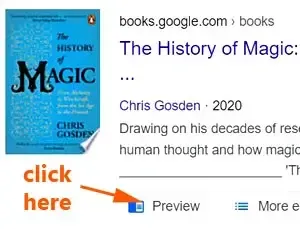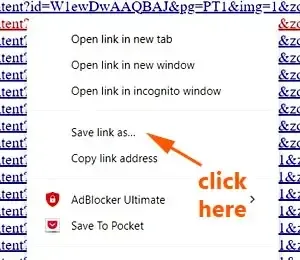Here is a tutorial how to install Google Books Preview Pages Downloader, to download the available preview pages.
It uses Chrome's JavaScript console to get into the iframe context.
I have tried loading the preview pages of The History of Magic: From Alchemy to Witchcraft, from the Ice Age to the Present by Chris Gosden.
It works perfectly, and I managed to get all the free preview pages.
I wrote this easy-to-follow tutorial for those who might want to download those preview pages of books found in Google Books.
Besides this method, these are other ways to download the free preview pages from books listed in Google Books:
Download book preview pages with FSS Google Books Downloader
Download preview pages from Google Books with Google Books Downloader Lite
Install Google Books Preview Pages Downloader
Now let's find out how to set up this Google Books preview pages downloader.
Remember, it only works for those books with preview pages.
First open this JavaScript from this Github page.
Open a new tab and go Google Books site to get the book you want to download its preview pages.
Click the preview button.
At the preview page, right click the page, or just press F12 key.
Now you can see Chrome DevTools interface.
Click the "Console" tab.
If you see a list of remarks, right click it, a box pops up.
Click "Clear console" to clear the remarks.
Go back to Github to copy the JavaScript.
Come back to the Google Chrome DevTools Console tab.
Right click the empty space, paste the code on it.
NOTE: For those who have problem pasting the code, and get a warning remark.
You just type allow pasting under the remark as show below:
Then press the Enter key.
Now you should be able to paste the JavaScript onto the Console space.
After pasted the code, add this gbppd.start() to it.
Then press the Enter key.
It would automatically start scrolling downwards until the last preview pages.
Type or paste this gbppd.finish() st the end the code.
Press the Enter key.
You see a list of all the preview pages, together with a pop-up box.
To view the pages, right click the list, then click "Open link in new tab".
To download and save it, right click the list, then click "Save link as...".
This is how to use the Chrome's JavaScript console to download preview pages from books in Google Books website.
DISCLAIMER: Using a Google Books Preview Pages Downloader to download beyond permitted previews may violate copyright. This information is for educational purposes only. Use it responsibly and legally.
RELATED TIPS: