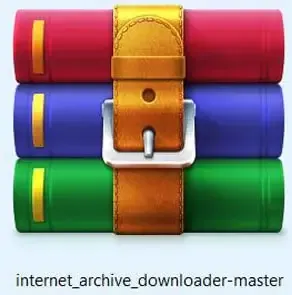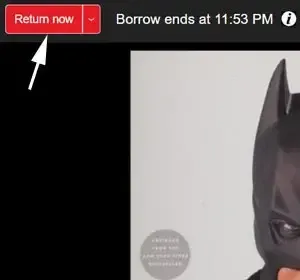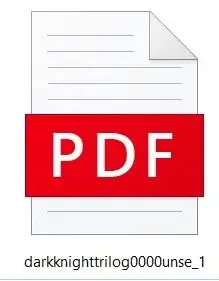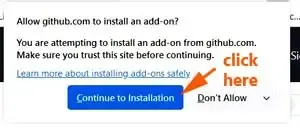It works for both Mozilla Firefox and Google Chrome browsers.
Now you can download books from Archive.org Lending Library with just a click.
Back in May 2021, I showed you how to save Internet Archive borrowed books by decrypting the Adobe DRM copy protection.
In other words, you have to remove DRM (Digital Rights Management) from ACSM file online.
Now with this browser extension called Internet Archive Downloader.
You do not have to install the DRM removal tool, the E-book management tool Calibre and plugin, as what I have shown you before.
No more problem about different Calibre version does not work with certain DRM remover plugin.
You just download and install this browser extension, and you can download books from Internet Archive Lending Library right away.
In other words, you can download the borrowed books from Archive.org with just one tool.
I have tried it out and it works great.
It works for both: "Borrow for 1 hour" and Borrow for 14 days".
Now let me show you step-by-step how to install the extension, and how to download Internet Archive Lending Library books.
How to install and use Internet Archive Downloader
Google Chrome Browser:
Here are two key steps which you need to do:
Step 1: Install Internet Archive Downloader Chrome extension
Go to GitHub Internet Archive Downloader.
Click on the green box with the word "Code".
A box pops up, click "Download ZIP".
Another box pops up, save the internet_archive_downloade-master file in the Downloads folder.
You would see this WinRAR ZIP Archive file.
Right click on it, a box pops up, click "Extract files...
Save this extracted files anywhere you like, and for this tutorial I saved it at the Desktop.
So I click on "Desktop".
A box pops up, click "Manage extensions", and it opens the Extensions page.
At the top right hand corner, you can see the "Developer mode" toggle switch or slider.
Make sure it is enabled (blue color).
Now, go the top left hand corner, and click the "Load unpacked" button.
A box pops up, look for the internet_archive_downloader-master folder, which you have just saved it (this tutorial is at the Desktop).
Double click it, then click "src" folder, then click on the "Select Folder" button.
Instantly the Internet Archive Downloader extension is saved on the Extension page.
Click the Chrome Extensions icon (Puzzle piece symbol).
A box pops up, click the gray outline push pin icon.
Instantly the green color Internet Archive Downloader icon would pin onto the toolbar.
Step 2: Downloading Internet Archive lending library books
Go to Internet Lending Library and log in to your account.
Look for the book which you want to download.
Click the blue color "Borrow for 1 hour" or "Borrow for 14 days" button.
Click the "Download" button.
A box pops up asking you where you want to save the book in your computer.
It means it even return the borrowed book for you.
Now go to where you have saved the book, and it should be in PDF format.
Mozilla Firefox Browser:
For those using Firefox, this is what you do:
It is similar to what I have explained above how to install and use the extension to download the borrow books.
STEP 1: Install extension to Firefox
Go over to here and click "iadownloader-1.0.2.xpi". (Dec 2024).
NOTE: The visual below is from the earlier version.
A box pops up at the Firefox extension icon at the toolbar.
Click "Continue to installation" button.
Another box pops up, click the "Add" button.
Another box pops up, telling you that it has added the extension to your Firefox.
Click the "Okay" button.
Now you can see the green color Internet Archive Downloader icon at the toolbar.
STEP 2: Downloading Internet Archive books
The procedure is the same as what I have explained above for Google Chrome tutorial.
RELATED TIPS: