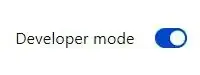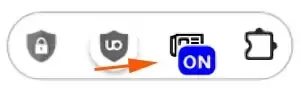This is a step-by-step tutorial how to install Bypass Paywalls extension for Chrome.
- NOTE: Don't get mixed up: This is Bypass Paywalls and NOT Bypass Paywalls Clean by Magnolia.
I found this tip from the popular developer Platform GitHub.
Welcome to another post from The DiGiztal Bypass Paywalls Tips series.
I wrote this easy-to-follow instructions for people who have problem installing this browser extension.
Like all my other tutorials and hacks published in Digiztal, they are written from my personal experience.
I tested it out to ensure it works perfectly and accordingly, before I shared them with my readers.
With this bypass paywalls extension for Chrome, you can read free articles from many leading publisher websites.
Among them are: Harvard Business Review, The Japan Times, The New Yorker, The Athletic, The Atlantic, The Spectator, The New Zealand Herald, etc.
Install Bypass Paywalls extension for Chrome
This is how to download and install the Bypass Paywalls extension for Chrome.
NOTE: Before you can install this bypass paywalls extension for Google Chrome, you must have the WinRAR tool.
If you still do not have it, download and install the latest free WinRAR from here.
First go to this Github site (from Wayback Machine).
Scroll down to "Installation Instructions", and click ZIP file from Github link.
Wait for Wayback Machine to redirect, then a box pops up with the ZIP for you to save.
You would see this ZIP file where you have saved it.
Double click it, and this box pops up, together with the "Please purchase WinRAR license" box.
Close the "Please purchase WinRAR license" box.
Next, click "Extract To", and this box pops up.
You can save this temporary extracted file wherever you want.
Just save it on the Desktop.
Click the Desktop icon, then click the OK button below.
Close the WinRAR box.
You should see the extracted folder on the Desktop, that looks like this:
Next at Chrome browser, click the extension icon (puzzle piece symbol) at the top right hand corner of the screen.
A box pops up, click the gear icon (Manage extensions).
It opens the Extensions page.
At the top right hand corner, you can see the Developer mode toggle slider.
Make sure it is enabled (blue color).
Now, go the top left hand corner, and click the "Load unpacked" button.
A box pops up, look for your extracted file, which you have just saved it on the Desktop.
Click it, and then click "Select Folder" button.
This box will pop up, just close it.
Now you have successfully installed the Bypass Paywalls extension to your Chrome browser.
You can see the newly installed extension icon in the Extensions page.
Open Chrome, and click the Extension icon (puzzle piece symbol) at the top right hand corner.
A box appears, click the drawing pin icon, and it turns to blue in color.
At the same time, you can see the Bypass Paywalls icon (newspaper symbol).
Once you go to Loeb Classical Library, or Business Insider website, a blue box with the word "ON" appears on top of the icon.
It means now you can use this Bypass Paywalls extension to read all the articles for free.
This is how to install Bypass Paywalls extension for Chrome browser.
For Firefox browser, refer to this post, "How to install Bypass Paywalls extension for Firefox".
NOTE: This tool may not involve direct hacking or unauthorized access, it can still violate anti-circumvention laws and terms of service. Consider using the legal and ethical ways to access paywalled web articles.
RELATED TIPS:
DISCLAIMER: This post is for educational purposes only. It aims to help you better understand web technologies and digital security. It does not endorse breaking website rules or illegal activity. Use responsibly; the author is not liable for misuse or legal issues.