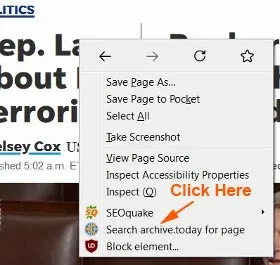Last Updated: January 2023
Do you want to know how to read New York Times, Wall Street Journal and Financial Times sites for free?
Yes, you heard me right.
You can read unlimited articles of The New York Times (NYT), The Wall Street Journal (WSJ) And Financial Times (FT) online for free.
This post has been updated a few times since it first published in 2018.
Forget about using the obsolete NYTClean bookmark, Twitter search trick or even the popular Chrome Incognito Mode.
The Unpaywall Chrome extension as suggested by many in the past, DOES NOT bypass The NewYork Times site any more.
You don't need to install Greasemonkey and any of the userscript to read unlimited The NYTimes, WSJ and Financial Times articles.
By clearing the browser history DOES NOT get past The New York Times anymore.
Read New York Times, Wall Street Journal And Financial Times Sites For Free
Just follow any of these methods below, and you can bypass the paywalls of The New York Times, Wall Street Journal and Financial Times.
First, let's go to The New York Times.
Read The New York Times Website Free
Presently, you can only read just ONE free article of The New York Times website.
Before you can manage to read the second article, suddenly a white banner rolls up from the bottom with these remarks:
"Already a subscriber? Log in. Keep reading The Times by creating a free account or logging in."
Or you may see this message:
"Already have an account? Log in.
Keep reading with one of these options:"
The options are:
To access limited articles for free you need to create an account with NYT,
To have unlimited access, you have to be a paid subscriber.
In short, no more free reading.
There are still many ways to get around The New York Times paywall for both Firefox and Chrome browser.
Now, let me share with you how you can bypass The New York Times paywall, so you can continue with the free reading.
Firefox Browser:
METHOD ONE: Bookmarklet Readium
This one of the easy ways to disable The New York Times paywall.
First you need to install this bookmarklet to your browser.
1. Go to this site.
2. Scroll down until you see the "Readium" button.
3. Place your mouse cursor pointer over it, right click and drag it your browser "Bookmarks Toolbar" which is below the URL bar. (Firefox)
4. Then let go of your finger.
5. Now Readium icon (globe-like symbol) should be in your "Bookmark Toolbar".
7. Instantly the article will be reload in full, without being blocked by the paywall.
8. Similarly, when you come to the next blocked article, you just click on the Readium icon.
9. That's all.
METHOD TWO: YesScript2 Extension
1. Install this free extension YesScript2.
2. When you initially installed the extension or plugin, the icon at the address bar (top right hand corner) is a small GRAY color dot with y2 initial inside.
3. When you encounter the blocked article, the YesScript2 icon is in GRAY color.
4. Click on it and it will change to RED color; means the JavaScript is turned OFF.
5. Immediately the blocked article will reload in full without any obstruction.
METHOD THREE: Bypass Paywalls Firefox Extension
You just install this free Bypass Paywalls Firefox extension onto your Firefox browser.
With this extension installed onto your Firefox browser, you can bypass many popular website paywalls, including Bloomberg, The Atlantic, Harvard Business Review, and many more.)
This is what you do:
1. Click her for the free Bypass Paywalls Firefox extension.
2. A box pops up and instantly it will download straight to your browser.
3. You click on the blue color "Continue to Installation" button.
4. Then another box pops up and you click on the BLUE color "Add" button.
5. The bypass paywall extension will be installed to your Firefox browser right away.
6. You will see this small Bypass Paywalls extension icon on the Firefox address bar.
7. That's all you need to do.
METHOD FOUR: Pocket
For Firefox, the Pocket tool is already included into the browser.
You can see its GRAY color icon (pocket with the letter V) on its toolbar, which is at the top right hand corner of your laptop screen.
First you need to log in to your Pocket account.
There are two (2) ways to save the blocked The New York Times articles to your Pocket.
First Way:
1. You just right click on the article title.
2. A context menu box pops up, click on "Save Link to Pocket".
3. A box pops up at the Pocket icon at the toolbar, and the icon changes to RED color.
4. Click on "View List".
5. It will take you to "My List" at Pocket site.
6. Here you can see the NYT article title.
7. To read the article, click on either the article title or the image.
8. Now you can see the full unblocked article there, but without any image.
Note: Do not click on the "View Original" link. It will take you to its website, where the article is still blocked by its paywall as before.
9. After reading it, you can delete the article away from your list, by clicking on the trash bin icon (Delete from Library) at the top of the article.
Second Way:
1. You right click on the article URL which you want to read.
2. A context menu pops up, then you click on "Copy Link".
3. Go to Pocket site, click on the + plus symbol (Save a URL)
4. Paste the article URL in the space provided.
5. Then click on "Add" button.
6. The article is saved under "My List".
7. Same as the First Way, to read it, just click on the article title or the image.
8. After reading it, you can delete the article away from your list, by clicking on the trash bin icon (Delete from Library) at the top of the article.
METHOD FIVE: Basic Page Style
This method you need to disable Firefox Style Sheet.
In other words, you disable the CSS (Cascading Style Sheets).
This is how to do it:
1. When you encounter the paywall, click on "View" at the menu bar, at the top of your computer screen.
2. A menu drops down.
3. Move your mouse cursor to "Page Style", then click on "No Style".
4. Instantly the page layout will change.
5. I know it is messy looking, but the blocked content is still intact.
6. In other words, you can still read the article in full without being obstructed.
METHOD SIX: Press Escape Key
This method is a bit tricky.
The timing of pressing down the "Esc" key of your keyboard is crucial.
You might not get it to work at the first attempt.
To get the full unblocked article, you may need to try a couple of times.
But this method still works.
This is what you do:
1. After you have clicked on the locked article, just as the article starts to appear, you quickly press down on the "Esc" button of your keyboard.
2. Hold down the Escape button for about ten seconds or so.
3. Then let go of your finger.
4. Now you should be able to view the full article as it is.
5. If it doesn't work, try again.
Chrome Browser:
METHOD ONE: Blocked Cookies
For this method, I have written a separate blog post here titled "Read New York Times Free With Google Chrome 2023".
METHOD TWO: Bypass Paywalls Chrome Extension
This tip is the same as explained above for Firefox in METHOD THREE above.
But this time you install Bypass Paywalls extension for Chrome browser.
You can get it from here.
METHOD THREE: Reader Mode
Many of you might still do not have this Chrome built-in extension.
It is because you did not enabled it.
This is what you need to do:
1. Paste the following line to the address bar of your Chrome and it will jump to the page where you can enable it.
chrome://flags/#enable-reader-mode
2. Click on the drop down menu, and select "Enabled".
3. Click the button at the bottom to relaunch your browser.
4. Now, your Chrome has Reader Mode enabled.
5. You can see its GRAY color icon of a book with three lines at the address bar.
How To Use Chrome Reader Mode
1. To disable the blocked page, click on the GRAY color icon.
2. It will change to BLUE color and simultaneously it reloads the page.
3. Similarly, you can also click on the small three dots at the top right-hand corner of the screen.
4. A menu drop down, and click on "Enter reader mode".
5. Use any of these two ways to get use Chrome Reader Mode to read the full article will appear without the paywall obstruction.
METHOD FOUR: ScriptBlock Extension
1. Install the free extension ScriptBlock.
2. If you just installed this free Chrome extension, you will see its GRAY color icon (closed tag symbol) on the address bar.
3. Once you click on the The New York Times homepage, the ScriptBlock icon changes to GREEN color.
4. Click on the GREEN color icon.
5. A context menu appears, click on "Block".
6. The icon will change to RED color and the homepage is now unblocked.
7. Now you can continue to click on any of the articles to read free without the paywall pop-up intrusion.
METHOD FIVE: Bookmarklet Readium
This trick is the same as mentioned above for Firefox browser in METHOD ONE above.
You just follow the same instructions as explained.
METHOD SIX: POCKET
1. First you need to install Pocket extension to Chrome.
2. Get the Chrome Pocket extension from here.
3. Follow the tutorial as explained above for Firefox in METHOD FOUR.
METHOD SEVEN: Press Escape Key
This trick is the same as explained above for Firefox in METHOD SIX .
How To Read The Wall Street Journal For Free
Currently, you cannot read even a single article from The Wall Street Journal site.
It just shows you the first paragraph, together with the rest of text gradually fading away.
Followed with the remark:
"To Read the Full Story" together with the "SUBSCRIBE" and "SIGN IN" button.
Read WSJ For Free 2023
So far I find there are two ways of bypassing WSJ paywall.
METHOD ONE: Bypass Paywalls extension
This is what you do:
1. Get this free Bypass Paywalls Firefox extension.
2. Click "Add to Firefox" button.
3. When you click on it, a menu will pop up.
4. A box pops up, then click on "Add" button.
5. This bypass paywall extension will be installed onto your Firefox browser right away.
6. You will see this small Bypass Paywalls extension icon on the Firefox address bar.
7. That's all you need to do.
8. With this add-on installed, you can read all its articles without any problem.
Note: This trick also WORKS for Google Chrome.
Get the Bypass Paywalls extension for Chrome over here.
METHOD TWO: Archive.Today
This method works for both Firefox and Chrome browser.
You use the free archive site called Archive.today, which stores snapshots of web pages.
You just need to wait for it to load and to archive the content.
If the article which you want to read which has already archived, it would prompt you that it is available.
You can read right away. If not, then you have to wait for awhile for it to archive the article.
This is what you need to do:
1. Go to Archive.Today.
2. Paste the locked article URL in the space provided under "My url is alive and I want to archive its content".
3. Next click the "save" button.
4. Then wait....
5. Once it has finishing archiving, you can view the complete article.
6. That's all.
Archive Today Extension
Note: For convenience, you can use Archive.Today browser extension.
You just need to install it to your Firefox or Chrome.
Archive Today Firefox
Archive Today Chrome
After you have installed this extension, you can see its small symbol (globe with the share icon) at the toolbar.
Here are three (3) ways to use its extension.
First Way:
1.When you come to the blocked article, you click on the Archive Today icon at the toolbar.
2. It will take you directly to the Archive Today.
Note: You need to complete the CAPTCHA page.
3. If the article has already archived, then you can read it right away.
4. If not, then you have to wait for awhile for it to load and archive.
Second Way:
1. When you are at the blocked article page, click anywhere on the page.
2. A context menu pops up, then you click on "Search archive.today for page".
3. Similarly it will take you to the Archive Today. Again you would encounter the CAPTCHA page.
4. Then for it to archive the page. If the page have already been archived, you can read it right away.
Third Way:
1. The third way is when you are the WSJ homepage, or at the search engine results page.
2. You right click on the article title.
3. A context menu box pops up, move your mouse cursor from "Archive" to "Archive link" and click on it.
4. You need to complete the CAPTCHA page.
5. After it has finished loading and archiving, you can view the WSJ subscribe to view article.
How To Read Financial Times Site For Free
When you go to Financial Times home page, you will find out that you CANNOT read any one of its articles for free at all.It just shows the article title together with this remark:
"Choose your subscription".
In short, you need to be a paid subscriber if you want to read any of its content.
Let me share with you TWO (2) ways how to read unlimited The Financial Times articles, without having to subscribe.
METHOD ONE: Use Article Title
1. Go to The Financial Times home page.
2. Copy the ARTICLE TITLE which you want to read.
3. Open a new tab of your web browser.
4. Paste the article title onto the Google search box.
5. 4. Click "Google Search".
6. Now you can see the article among the Google search results.
7. Click on it. Voila! The full article appears right before your very eyes.
Note: The method also WORKS for Google Chrome.
METHOD TWO: Bypass Paywalls Firefox Extension
For this method, you just install this free Bypass Paywalls Firefox extension onto your Firefox browser and you can get around The WSJ website right away.
This is what you do:
1. Get this free Bypass Paywalls Firefox extension.
2. Click "Add to Firefox" button.
3. A box pops up, then click on "Add" button.
4. The bypass paywall extension will be installed to your Firefox browser right away.
5. You will see this small Bypass Paywalls extension icon on the Firefox address bar.
6. That's all you need to do.
7. After you have properly installed this extension, you can now read unlimited The Financial Times articles for free, without interruption by the subscription reminder anymore.
Note: This method also WORKS for Google Chrome.
For Google Chrome, click here to get the extension.
Related Tips:
- How To Read The New Yorker For Free In 2023
- How To Bypass Wired Website Paywall 2023
- How To View Pinterest Images Without Registration Or Login
- How To Read The Spectator For Free 2023
- How To Read Business Insider Premium Free 2023
- How To Read Unlimited Bloomberg Articles Free Without Subscription
- How To Read Harvard Business Review Site Without Subscription
- The Easiest Way To Read The New York Times Without Subscription
- How To Read USA Today Subscribe To View Articles Free 2023
- How To Read Washington Times Free Online
- How To Bypass Vanity Fair Paywall Without Browser Extension
- How To Read The Boston Globe For Free
- How To Bypass Forbes Paywall
- How To Bypass The Athletic Paywall