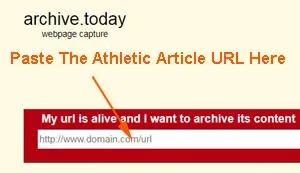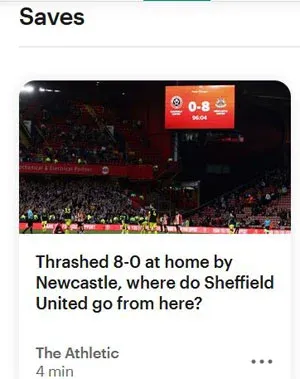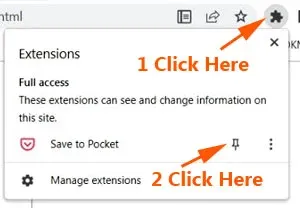Find out how to bypass The Athletic paywall with these workable tips that still work as of year 2024.
You can get around its paywall to read the sports articles for free with the following methods below.
In short, you can read The Athletic without subscription.
This is another post from the popular series, DiGiztal Bypass Paywalls Tips.
This is a revised and updated post.
This original post was published back in 2021.
At that time, you can only use the Archive.today to get around The Athletic paywall.
Presently there are many more ways to read The Athletic content for free, other than 12feet Ladder.
Before The New York Times bought it for $550 million in cash.
For the uninitiated, The Athletic is a popular subscription-based sports website.
It features a wide coverage reports on football news, hockey, golf, basketball, boxing, and also gaming.
Now when you click any of The Athletic website articles, you can only view the top bit of the page.
When you try to scroll down the page to view it, a subscription banner rolls up and blocks it.
How to bypass The Athletic paywall
- No style (disable CSS)
- Disable JavaScript
- Reader View/Reading Mode
- Archive.Today
- Bypass Paywalls Clean extension
- Saved to Pocket
- 12feet Ladder
- Textise
- Shackle-free
1. No Style (Disable CSS)
Mozilla Firefox Browser:
This easy method to overcome The Athletic paywall is for Firefox browser only.
The only slight downside with this method is, the page layout is disarray, together with oversized images.
But the full unblocked content (article, images and video clip) are still intact.
This is what you do:
Click the article of The Athletic site which you want to read.
When the paywall banner rolls up, click "View" at the menu bar, which is on the top of your computer screen.
A menu will drop down.
Scroll down your cursor to "Page Style".
Then slide your cursor over to "No Style" and click it.
You have to scroll down to look for the article.
You can view the full article accompanied with the oversized images.
Google Chrome Browser:
To disable Chrome CSS, install this extension called Web Developer.
At the blocked article, click the Web Developer extension icon at the toolbar.
The icon is a purple gear wheel symbol.
A menu box pops up, click the CSS tab, then click "Disable All Styles".
Instantly, the page changes, and you have to scroll down to read the full unblocked article.
So, this is how to bypass The Athletic paywall to read all its articles for free.
2. Disable JavaScript
This way of passing The Athletic paywall, you do not have to install any browser extension.
You can do it for both Firefox and Chrome browser.
Mozilla Firefox Browser:
Open your Firefox browser homepage.
Copy the following line and paste it into the Firefox address bar: about:config
Hit the Enter key.
Next click the button: "Accept the Risk and Continue".
Now type this: javascript.enabled in the search box provided.
You should see "javascript.enabled" appears under it.
Double click anywhere within the javascript.enabled box to change the value from "true" to "false".
Now go to the blocked The Athletic article, to reload the page.
The full article should be unblocked right away.
REMINDER: Remember to activate the JavaScript function back after used. If not, some websites properly, others may not work at all.
Google Chrome Browser:
Click the three dots menu in the top right corner
Scroll down and click "Settings".
On the left-side menu click "Privacy and security".
Then click "Site settings".
Scroll to the bottom to the "Content" section.
Next click "JavaScript".
Go to "Default behavior".
Click the second option: "Don't allow sites to use JavaScript."
Now open a new tab and go the Athletic homepage.
You can start reading all The Athletic articles for free; without being blocked by its paywall banner.
REMINDER: Remember to activate the JavaScript function back after used. If not, some websites may not work properly, others may not work at all.
3. Reader view/Reading mode
This is another easy way to get around The Athletic paywall.
Again this tip to circumventing paywall for free is simple and it works.
For Firefox, it is called Reader View.
For Chrome it used to have this Reader Mode, but it has being replaced with the Reading Mode.
The Reader View function is readily available in the Firefox browser.
The good thing about the Reader View, it gives you a tidy and clutter-free page.
It strips away buttons, ads, background images, and videos.
Mozilla Firefox Browser:
For Firefox, it is located at the right side of the address bar.
The small gray color Reader View icon is a symbol of a page with lines.
How to use Firefox Reader View to read The Athletic articles free
When you come to The Athletic blocked article, click the gray color icon or press the F9 key.
It changes to blue color, and instantly the full article will appear.
Google Chrome Browser:
There are two versions in Chrome.
If you are still using Windows 8, you can still find the earlier version called Reader Mode.
Currently, Chrome has removed it, and replaced with the Reading Mode.
Anyway, to enable the either Reader Mode or Reading Mode, do this:
Type: chrome://flags into the address bar, and press the Enter key.
It opens a page with a list of experimental features that you can enable or disable.
Type: Reader Mode or Reading Mode into the search box above.
Now you can see either Reader Mode or Reading Mode in the list.
Next to it is a menu, click "Enabled".
Then click the "Relaunch" button.
Reader Mode
If you have the Reader Mode, you can see its gray icon of a book with three lines at the toolbar.
How to use Chrome Reader Mode to avoid Athletic paywall
When you come to the blocked article, click the gray color Reader Mode icon at the toolbar.
The gray color icon will change to blue color, and the blocked article now appears in full.
Reading Mode
To get the Reading Mode, click the three dots menu on the top right corner of screen.
A menu appears, go to "More Tools", and a sub-menu appears.
From there you can see Reading Mode.
For ease of use, you can pin it onto the toolbar.
Click the push pin icon.
The Reading Mode icon (an opened book symbol) appears on the toolbar.
How to use Chrome Reading Mode to bypass Athletic paywall
When you come to the blocked article, click the "Reading Mode" icon.
Instantly the full article appears right next to the blocked page.
For easier and clearer viewing, you can widen the side panel by dragging it with your mouse.
Besides changing its font type and size, you can also change the color scheme, and the line height.
4. Disable JavaScript extensions
Similarly you can use browser extensions to disable JavaScript for both Firefox and Chrome.
Just download and install them to your browser.
Then click their icons on the toolbar to bypass The Athletic paywall.
Mozilla Firefox Browser:
Google Chrome Browser:
5. Archive.Today
The free archive site Archive.Today, still able to bypass The Athletic paywall since 2021.
If the article which you want to read that has already archived, it would prompt you that it is available.
If it is still not archived, then you have to wait for it to load and archive the article.
There are two ways of using this archive site to unblock The Athletic articles.
MOZILLA FIREFOX BROWSER:
Archive.Today site
Go to the Archived Today.
Paste any of The Athletic article url in the empty space provided under "My url is alive and I want to archive its content."
Next click the "save" button.
As I have mentioned above, if that article has already archived, you can view it right away.
If not, then wait for it archive it, then only you can view the full article.
Google Chrome Browser:
The procedure for Chrome is the same as what I have just explained above for Firefox browser.
Just paste the article URL onto the space provided in the Archive.Today site.
Archive.Today extension
Alternatively for ease of use, just install the Archive.Today extension to your Chrome browser.
From there, you can read the unblocked articles directly from The Athletic website.
Get the Chrome Archive.Today extension here.
After you have installed the extension, pin it to the toolbar.
The icon of the Archive.Today is a globe with the share symbol.
There are three (3) ways to bypass The Athletic blocked articles with Archive Today extension.
Click Archive.Today icon
Go to The Athletic homepage and click the article which you want to read
As we know, the article is blocked by its paywall.
Ignore it, instead click the Archive Today icon at the toolbar.
It goes to the Archive Today site.
If the article has already been archived, you can read it right away.
If not, then you have to wait for awhile for it to load and be archived.
Right click article text
At the blocked page, right click anywhere on the text area, a context menu box pops up.
Then click "Search archive.today for page".
Similarly it takes you to the Archive Today site.
Again if the page have already been archived, you can read it right away.
If not, then you have to wait for it to be archive.
Right click article title
The third way is when you are at The Athletic homepage or from the search engine results pages.
Right click the article title.
The context menu box pops up, move your mouse cursor from "Archive" to "Archive link" and "Search link".
Click any of these two options,
When you click the "Archive link", and if the article is already archived, you can read it straight away.
If not, automatically it will start loading to archive it for you.
When you click the "Search link", and if the article is already archived, you can see it right there.
But if the article is still not archived, it says "No results".
You have to click the hyperlink "archive this url", then click the "save" button.
Then wait for it to archive it.
One-click Archive.Today extension for Mozilla Firefox
Unfortunately Firefox has removed the Archive.Today extension.
But there is this alternative web cache extension for Firefox, which works just fine.
It is called: One-click Archive.Today.
Similarly, download and install this extension to your Firefox.
Then pin it to your Firefox toolbar.
To bypass The Athletic paywall, click its icon (a sheet of paper with lines) on the toolbar.
6. Bypass Paywalls Clean extension
This is another easy way how to read The Athletic for free with an extension.
It is called the Bypass Paywalls Clean extension, and it works for both Firefox and Chrome browser.
For Google Chrome, refer to this: Install Bypass Paywalls Clean extension for Chrome tutorial
For Mozilla Firefox, refer to this: How to install Bypass Paywalls Clean extension for Firefox tutorial
7. Saved to Pocket
Use the free social bookmarking service called Pocket by Mozilla Corporation to read blocked The Athletic articles online.
You just save the blocked article to the Pocket.
From there you can read the full article unblocked.
First you need to sign up an account to use this free service.
You can sign up Pocket account from here.
Mozilla Firefox Browser:
For Firefox browser, the Pocket tool is already included into the browser.
You can see its gray color icon (pocket with the letter V) on the top right hand corner of the toolbar.

How to save articles to Pocket with Firefox browser
First log in to your Pocket account.
There are three (3) ways to save the blocked The Athletic.com articles to your Pocket account.
I would just show you one way of doing it.
This is what you do:
Click the article you want to read.
Yes, it would be blocked by its paywall, but you just click the gray Pocket icon at the toolbar.
The Pocket icon turns to red color, and a box pops up below.
Click "View My Saves" button.
To read the article, click either the article title or the accompanied image.
NOTE: Do not click the "View Original" link. It will take you back to the blocked article.
After reading it, remove the article from your Saves list, by clicking on the dustbin icon above the article.
Similarly you can click the three dots below the saved article, then click "Delete".
Google Chrome Browser:
First install the Pocket extension to your Chrome browser.
Click here to install the Pocket extension.
Next pin the Pocket icon onto the toolbar.
To do that, click the Chrome extensions icon (gray color puzzle piece) at the toolbar, which is at the top right hand corner of the computer screen.
A context menu pops up.
Click the gray color thumb tack icon next to "Save to Pocket".
The thumb tack icon will change to blue color and at the same time, red outlined Pocket icon (a pocket with the letter V) appears at the toolbar.
Now you have pinned the Pocket extension onto the Chrome toolbar.
How to save The Athletic articles to Pocket
Click the article title which you want to read.
The blocked article appears as usual, together with the reminder of signing up for a free trial account.
Ignore it, instead click the red outlined Pocket icon at the the toolbar.
The red outlined Pocket icon turns to full red color, except with the white V outline, and at the same time a box pops up below.
Inside the box is the article title with its accompanied image.
8. 12ft Ladder
Lastly you can use this simple and easy way to read The Athletic articles for free.
Go to 12 feet website.
Paste the article URL in the box provided.
Then click Clean Webpage.
The blocked article will appear right away.
These are the various workable ways how to bypass The Athletic paywall, so you can read all its latest sports stories for free.
I have tested them out, and they all work at the time of publishing this blog post.
9. Textise
Use the text-only and accessibility tools Textise to get past The Athletic paywall.
You can view the full text article, but no picture or image.
Textise is an Internet tool that can create a text only version of almost any web page.
This is what you do:
Go to Textise site.
Copy the blocked article URL and paste it in the box provided.
Click the "Textise" button.
Immediately The Athletic article appears, but without any picture.
To view the article, you need to scroll it down.
10. Shackle-free
Similar to the above method, you just paste the blocked article URL, click and the full article appears.
Go to Shackle-free site, paste the article URL in the space provided.
Click the "Read" button and bam! the full unblocked article is right there.
These are ways to remove The Athletic paywall that work.
RELATED TIPS:
FREE STUFF: To get free magazines, books, newspapers in English, IELTS, click here, here, here and here.