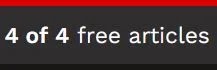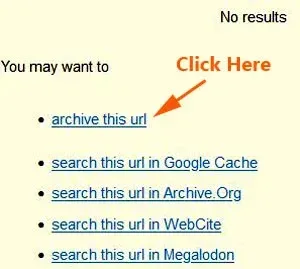These are workable methods how to bypass Forbes paywall without having an account.
With just a few clicks, and you can have unlimited access to forbes.com articles free of charge.
In other words, once you have reached your limit of free articles, you can still continue reading all the rest of the online content.
These tips work for both Mozilla Firefox and Google Chrome browser.
This is the latest updated post (2025).
Welcome to another useful content from the series, DiGiztal Bypass Paywalls Tips.
So, how many free articles can you still read on Forbes?
The short answer is four (4) free articles.
You can see the reminder of its complimentary article, at the bottom of the page.
When you want to read the fifth article, you would be blocked by a big white subscription box.
You do not need a million dollar idea or be one of those in the Forbes Billionaires list to get around Forbes paywall.As I have mentioned earlier, you just click around with your computer mouse to sneak past the Forbes metered paywall.
Read unlimited Forbes articles for free
- Reader View
- Clear browsing data, cache and cookies
- Archive.Today
- Bypass Paywalls Clean extension
- 12ft Ladder
- Reader Mode/Reading Mode
- Textise
Let's check out these updated tips on how to bypass the Forbes subscription paywall, so you can read all those articles on finance, industry, investing, and marketing topics for free.
All tips can also Plus the PREMIUM articles as well. except clear browsing history.
Mozilla Firefox Browser:
1. Reader View
This is the one easy way to get around Forbes site paywall.
The Reader View function is readily available in Firefox browser.
The good thing about the Reader View, it gives you a tidy and clutter-free page.
For Firefox, it is located at the address bar.
The Reader View icon is a symbol of a page with lines.
This is what you do:When you come to the blocked article, click this gray color icon.
It changes to blue color, and instantly the blocked article will reload.
This is how to view full page articles on Forbes.com, without the paywall pop-up box.
2. Clear browsing data, cache and cookies
NOTE: Cannot view PREMIUM articles.
When you come to the last free article, you move your mouse cursor to "History" at the menu bar at the top of your computer screen.
Click "Clear Now" button.
Then click the "Reload current page" icon on the address bar. (Next to Firefox Home Page icon)
It will reload the Forbes homepage.
Now you can continue to read next four free Forbes article.
To keep reading Forbes articles for free, you clear the browser cookies and then reload its homepage.
3. Archive.Today
Paste the article URL inside the space provided.
Then click the "search" button.
If the article is already archived, it will appear on the page.
If that particular article is still not archived, it says "No results", together with the list of 5 options to do.
Click the first option, "archive this url".
It would begin loading and archiving the article.
After it has finished archiving it, you can see the complete Forbes article right there.
4. Bypass Paywalls Clean extension
You can also use this browser extension to read Forbes articles for free.
Download and install this browser extension.
Follow this tutorial how to install Bypass Paywalls Clean extension for Firefox.
5. 12ft Ladder
This is another simple and easy way to read Forbes articles for free.
Go to 12 feet website.
Paste the blocked article URL in the box provided.
Then click the "Clean Webpage" button.
The Forbes article will appear right away.
6. Textise
Use the text-only and accessibility tools Textise to bypass Forbes.com blocked articles.
You can view the full text article, but without any image or picture.
Textise is an Internet tool that can create a text only version of almost any web page.
This is what you do:
Go to Textise site.
Copy the paywalled article URL and paste it in the box provide.
Click the "Textise" button.
To read the full unblocked Forbes article, you have to scroll down the page.
Google Chrome Browser:
1. Reader Mode/Reading Mode
There are two versions in Chrome.
If you are still using Windows 8, you can still find the earlier version called Reader Mode.
Currently, Chrome has removed it, and replaced with the Reading Mode.
Anyway, to enable the either Reader Mode or Reading Mode, do this:
Type: chrome://flags into the address bar, and press the Enter key.
It opens a page with a list of experimental features that you can enable or disable.
Type: Reader Mode or Reading Mode into the search box above.
Now you can see either Reader Mode or Reading Mode in the list.
Next to it is a menu, click "Enabled".
Then click the "Relaunch" button.
Reader Mode
If you have the Reader Mode, you can see its gray icon of a book with three lines at the toolbar.
How to use Chrome Reader Mode to remove Forbes paywall
When you come to the blocked article, click the gray color Reader Mode icon at the toolbar.
The gray color icon will change to blue color, and the blocked article now appears in full.
Reading Mode
To get the Reading Mode, click the three dots menu on the top right corner of screen.
A menu appears, go to "More Tools", and a sub-menu appears.
From there you can see Reading Mode.
For ease of use, you can pin it onto the toolbar.
Click the push pin icon.
The Reading Mode icon (an opened book symbol) appears on the toolbar.
How to use Chrome Reading Mode to bypass Forbes paywall
When you come to the blocked article, click the "Reading Mode" icon.
Instantly the full article appears right next to the blocked page.
For easier and clearer viewing, you can widen the side panel by dragging it with your mouse.
Besides changing its font type and size, you can also change the color scheme, and the line height.
2. Delete browsing data
When you come to the last free article, click the three dots at the top right hand corner.
At the dropped-down menu, click "History".
At the History page, click "Delete browsing data".
A box pops up, click the "Delete data" button.
Then reload the Forbes homepage, and you can continue to read the next four free articles.
To keep reading Forbes articles for free, you clear the browser cookies and then reload its homepage.
3. Archive.Today
You can also use this web archiving site to bypass its paywall for Google Chrome browser.
The method is the same as what I have explained above for Firefox.
Paste the article URL inside the space provided.
Then click the "search" button.
If the article is already archived, it will appear on the page.
If that particular article is still not archived, it says "No results", together with the list of 5 options to do.
Click the first option, "archive this url".
It would begin loading and archiving the article.
After it has finished archiving it, you can see the full Forbes article.
NOTE: You can also read the Premium articles with this method.
4. Bypass Paywalls Clean extension
You can also use this browser extension to get around Forbes paywall.
Download and install this browser extension.
Follow the instructions from how to install Bypass Paywalls Clean extension for Chrome.
NOTE: When you installed this extension, the Premium articles links disappeared.
5. 12ft site
This method also works for Google Chrome browser.
Go to 12 feet website.
Paste the blocked article URL in the box provided.
Then click "Clean Webpage".
The Forbes article will appear right away.
6. Textise
This tool also can get around Forbes paywall for Google Chrome browser.
The procedure is the same as what I have explained for Firefox.
Go to Textise site.
Copy the paywalled article URL and paste it in the box provide.
Click the "Textise" button.
The paywalled article would appear in full, but without any image/picture.
RELATED TIPS:
How to bypass Miami Herald paywall without an account
How to read Business Insider Premium free
How to bypass The Economist paywall
How to get past Daily Telegraph paywall
How to bypass Nikkei Asia paywall
How to read The New Yorker for free online
How to read The Boston Globe for free
How to bypass The New York Review of Books paywall
How to read TLS articles for free