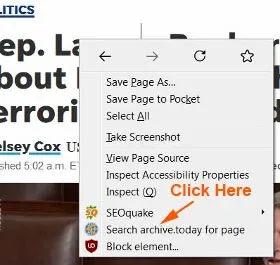How to read Washington Post without subscribing, or how to get rid of Washington Post subscription?
If you are still asking these two questions, then you should get your answer here.
How to access Washington Post content without hitting the paywall anymore.
No, you don't have to visit your local library websites, subscribe to its newsletters, or using the social platforms.
Let's find out in detail how to read paid articles for free.
This is another post from the DiGiztal Bypass Paywalls Tips series.
How to bypass Washington Post paywall
Table of Contents:
Now let's find out how to get past Washington Post's paywall without paying for a subscription.
Mozilla Firefox Browser:
1. Disable JavaScript
You configure your Firefox settings.
Open your Firefox browser homepage.
Copy the following line and paste it into the Firefox address bar: about:config
Press the Enter key.
Next click the blue button: "Accept the Risk and Continue"
Now type this: javascript.enabled in the search box provided.
You should see "javascript.enabled" shows under it.
Now go to Washington Post homepage to read any article you want, without being blocked by its paywall any more.
REMINDER: This method you disable the Firefox JavaScript setting. After using it, you must remember to activate the browser JavaScript function back. If not, some websites may not work properly, others may not work at all.
Meaning when you come to a blocked page, then you turn off the JavaScript to remove the paywall.
To do that, you can either install a Firefox extension, Disable JavaScript, or uBlock Origin.
Anyway, find more details here: "How to disable JavaScript to bypass paywalls".
Google Chrome Browser:
This is how to disable Chrome browser JavaScript to bypass The Washington Post paywall.
Open your Google Chrome.
At the upper-right of the Chrome window, click the Chrome menu icon (three dots).
A drop-down menu appears.
Click on "Settings".
On the left side of the screen, click "Privacy and security".
On the right side of the screen, click on "Site Settings".
On the Site Settings page, scroll to the bottom of the screen, until you come to the "Content" section, click on "JavaScript".
It opens a new page.
Under the "Customize behavior" section, click on the "Add" button next to "Not allowed to use JavaScript".
A "Add a site" box pops up, type this line inside space provided.
[*.]washingtonpost.com
Click the "Add" button.
Go to The Washington Post homepage, and you can read all the articles for free.
2. Bypass Paywalls Clean extension
This second tip to get around the Washington Post subscription is by using the popular browser extension.
Install this free Bypass Paywalls Clean by Magnolia.
For Firefox users, read this: "Install Bypass Paywalls Clean extension for Firefox".For Chrome users, read this: "How to install Bypass Paywalls Clean extension for Chrome".
3. Archive.Today
This is another easy tip to read articles behind paywall website, not just the Washington Post, but many other publications websites.
If the article or story has already being archived, then you can read it right away.
Then only you can read the full article together with all its images.
This is what you do:
Go to Archive.Today.
Paste the blocked article URL in the empty space provided under "My url is alive and I want to archive its content".
Next click the "save" button.
Should the article has already archived, it would prompt you. and you can read it right away.
If not, it would show "No results", and you have to archive it, then you can view the complete article.
Archive.Today extension
Alternatively you can also use the Archive.Today Extension.
Get the Chrome Archive.Today Extension here.
After you have installed and pinned the extension, you can see its icon (globe with the share symbol) at the toolbar.
These are the three (3) ways how to use Archive.Today extension to save the Washington Post articles.
i. Click Archive.Today icon
When you come to the blocked article on the Washington Post homepage, click the Archive.Today icon at the toolbar.
It takes you to the Archive Today site.
If the article has been archived, you can read it immediately.
If not, then you have to archive it, before you can read it.
ii. Right click the article text
When you are at the blocked article page, right click anywhere on the text area.
A context menu pops up, then click on "Search archive.today for page".
Similarly it will take you to the Archive Today site.
Should that particular has been archived, it would prompt you, and you can read it right away.
If the article has not been archived, then again you have to archive it.
Then you can read the full article, together with all its accompanied images.
iii. Right click on article title
This third way is when you are The Washington Post homepage, or at the search engine results pages.
Right click the article title.
A context menu box pops up, move your mouse cursor from "Archive" to "Archive link" and "Search link".
Click on either one.
When you click the "Archive link", and if the article is already archived, you can read it right away.
If not, automatically it will start loading and archived it for you.
When you click on the "Search link", and if the article is already archived, you can see it right there.
But if the article is still not archived, it says "No results".
You have to click on the hyperlink "archive this url", then click the "save" button.
Then wait for it to archive it.
NOTE: Firefox has removed Archive.Today extension from its Mozilla store.
But you can install this similar One-Click Archive.Today extension for Firefox.
These are the latest tips how to read Washington Post without subscribing.
RELATED POSTS: