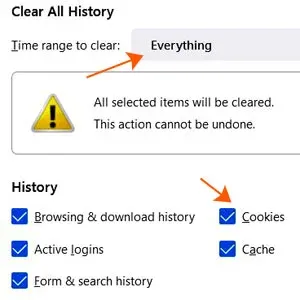Ignore this tutorial how to bypass Time magazine site paywall below.
Beginning June 1, 2023, Time Magazine has removed its paywall.
Now you can access its archives from the last 100 years for free!
Find out how to read time.com articles free without having to sign up an account or as a paid subscriber.
The TIME magazine website only allows you to read two free articles.
This post is from the series, DiGiztal Bypass Paywalls Tips.
When you click on the third article, you would be blocked by its metered paywall, asking you to create an account, or subscribe to enjoy unlimited access.
NOTE: This tutorial is NOT downloading or reading TIME magazine online free.
It is accessing the available articles on TIME magazine website at https://time.com
But for those who like to read some past issue of TIME magazine for free, you can get them from Internet Archive and The Online Book Page.
If you want the more recent issues of the TIME magazines, check with vk.com or freemagazines.top sites.
Get past TIME magazine paywall
So how do you get around TIME magazine paywall, to keep continue reading its articles for free?
There are four well-tried methods to access TIME magazine website articles which you might like to try them out.
How to read Time.com articles free
1. Clear browsing history
1. Click on "History" at the menu bar which is at the top of your computer screen.
2. Then click on "Clear Recent History..."
NOTE: Make sure the "Cookies" under "History" is checked and "Time range to clear:" is set to "Everything".3. Click on "Clear Now" button.
4. Then go to the blocked article and reload the page.
5. Now the article should appear in full.
6. When you come to the following blocked article, again you click on "Clear Recent History..." and reload the page.
Google Chrome Browser:
The method for Chrome is similar to Firefox browser.
1. Click on the tiny three dots (Customize and control Google Chrome) at the top right hand corner, and the context menu pops up.
2. Place your cursor over "More tools", then move it over to "Clear browsing data...".
3. Next click on "Clear browsing data".
4. A box pops up.
NOTE: Make sure the "Cookies and other site data" is checked.
5. Click on the "Clear data" button.
6. Now go back to the blocked Time.com article and reload the page.
7. When you come to the following blocked article, just repeat the process of clearing the browsing data.
8. Now you can enjoy reading all the available content free from times.com website.
2. Add a dot after com
Mozilla Firefox Browser:
What you do is add a DOT at the article URL.This is what you do:
1. When you come to the blocked article, you add a dot AFTER the domain times.com.
2. For example if the article URL is:
https://time.com/6234045/steven-spielberg-interview-the-fabelmans/
3. Add a dot after the top-level domain.
4. It means after the word "com".
5. So now this article URL should looks like this:
https://time.com./6234045/steven-spielberg-interview-the-fabelmans/
NOTE: The dot is highlighted in yellow color.
6. Then press on the “Enter” key or click on the arrow icon at the end of the URL at the address bar, to reload the page.
7. The full article should appear without being blocked by Time.com paywall.
Google Chrome Browser:
For Chrome users, the method is the same as what I have just explained for Firefox.
3. Reader View/Reader Mode
Mozilla Firefox Browser:
The Reader View function is readily available in Firefox browser.
The good thing about the Reader View, it gives you a tidy and clutter-free page.
For Firefox, it is located at the address bar of Firefox.
The small gray color icon is a symbol of a page with lines.
This is what you do:1. When you come to the blocked article, click on the gray color Reader View icon.
2. The gray color icon changes to blue color, and the full Time.com article appears without the paywall pop-up box.
Google Chrome Browser:
For Chrome, it is called "Reader Mode".
If your Google Chrome Reader Mode is still not enabled, then this is how you do it.
1. Paste the following line to the address bar of your Chrome and it will jump to the page where you can enable it.
chrome://flags/#enable-reader-mode
2. Click on the drop down menu, and select "Enabled".
3. Click the "Relaunch" button at the bottom.
4. Now, your Chrome has Reader Mode enabled.
5. You can see its gray color icon of a book with three lines at the address bar.
How to use Chrome reader mode
It is similar to Mozilla Firefox browser, as explained above.
1. When you come to the blocked article, click on the gray color Reader Mode icon at the address bar.
2. It will change to blue color, and the blocked article now appears in full.
4. Bypass Paywalls Clean extension
This is one easy way to get past TIME Magazine website paywall with browser extension.
It works for both Firefox and Chrome browser.
For Chrome, refer to this: Install Bypass Paywalls Clean extension for Chrome tutorial
For Firefox, refer to this: How to install Bypass Paywalls Clean extension for Firefox tutorial
RELATED TIPS:
FREE STUFF: To get free magazines, books, newspapers in English, IELTS, click here, here, here and here.