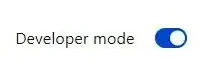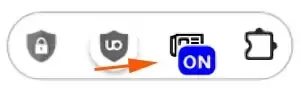Let's find out how to install the Bypass Paywalls Clean extension to Brave browser to remove paywalls so you can read online articles for free right away.
Welcome to another post from The DiGiztal Bypass Paywalls Tips series.
I find Brave browser's built-in Bypass Paywalls Clean filter does not remove that many paywalls.
You should install the browser extension instead.
This tutorial is how to install the popular browser extension, Bypass Paywalls Clean by Magnolia, to your Brave browser.
Install Bypass Paywalls Clean to Brave browser
The procedures are similar to installing it to your Chrome browser.
Before you can install this bypass paywalls extension for Google Chrome, you must have the WinRAR tool.
If you still do not have it, download and install the latest free WinRAR from here.
Now, let's do it:
First, download this ZIP file from Github.
You would see this ZIP file where you have saved it.
Double click it, and this box pops up, together with the "Please purchase WinRAR license" box.
Close the "Please purchase WinRAR license" box.
Next, click "Extract To", and this box pops up.
You can save this temporary extracted file in your Desktop.
Click the Desktop icon, then click the OK button below.
Close the WinRAR box.
You should see the extracted folder on the Desktop, that looks like this:
Next at Brave browser, click the extension icon (puzzle piece symbol) at the top right-hand corner of the screen.
A box pops up, click the gear icon (Manage extensions).
It opens the Extensions page.
At the top right-hand corner, you can see the Developer Mode toggle switch or slider.
Make sure it is enabled (blue color).
Now, go to the top left-hand corner and click the "Load unpacked" button.
A box pops up, look for your extracted file, which you have just saved it on the Desktop.
Click it, and then click "Select Folder" button.
This box will pop up, just close it.
Now you have successfully installed the Bypass Paywalls Clean extension to your Brave browser.
You can see the newly installed extension icon on the Extensions page.
Open Brave, and click the Extension icon (puzzle piece symbol) at the top right-hand corner.
A box appears; click the drawing pin icon, and it turns to blue in color.
At the same time, you can see the Bypass Paywalls Clean icon (newspaper symbol).
Once you go to Nikkei Asia website or The Economist site, a blue box with the word "ON" appears on top of the icon.
It means now you can use this Bypass Paywalls Clean extension to read all the articles for free right away.
This is how to install Bypass Paywalls Clean extension to the Brave browser.
With this powerful paywall remover, now you can access websites that include The Economic Times, The Japan Times, WSJournal, The Washington Post, and The Washington Times.
NOTE: This method may not involve direct hacking or unauthorized access; it can still violate anti-circumvention laws and terms of service. Consider using the legal and ethical ways to access paywalled web articles.
RELATED TIPS:
DISCLAIMER: This post is for educational purposes only. It aims to help you better understand web technologies and digital security. It does not endorse breaking website rules or illegal activity. Use responsibly; the author is not liable for misuse or legal issues.