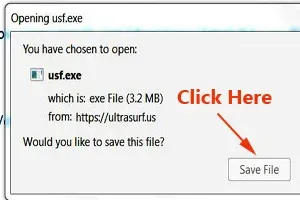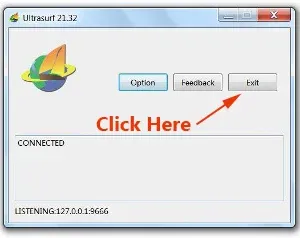Like to know how to watch blocked YouTube videos with Ultrasurf?
Then keep reading...
I know many of you have problem viewing certain YouTube videos in your own country.
Each time when you tried to view certain foreign videos from YouTube, you came across this remark something like this:
"This video contains content from XXX, who has blocked it in your country on copyright grounds."
Yes, there is an easy way to watch YouTube videos which are blocked in your country.
You can do it right away with just a few clicks.
Personally I have tried using AnonymoX, UltrSurf, FoxyProxy and even Tor browser to access blocked websites.
This tutorial I am showing you how to use Ultrasurf to bypass YouTube regional-filter.
Ultrasurf is a popular closed-source proxy tool available for Windows, Android, Chrome browser, iPhone & iPad.
This free anti-censorship, privacy software, many Netizens are using it to bypass internet censorship and protect their online privacy.
By the way, do you know with Ultrasurf, you can watch major video and audio streaming websites that are available only for USA viewers, that include Popcornfix, AsianCrush, and the music streaming service Pandora?
How To Watch Blocked YouTube Videos With Ultrasurf
Now, let's me share with you how use how to use Ultrasurf to unblock YouTube and blocked websites in your country.
STEP #1: Install UltraSurf
This is what you do:
Click HERE to download the latest version of UltraSurf.
A box pops up with the file name "usf.exe".
Click the "Save File" button.
Another box pops up for you to save this usf.exe file into your computer.
Select where you want to save it, then click the "Save" button at the bottom of the box.
You can see this usf.exe file icon in your laptop or computer.
Now you have successfully installed Ultrasurf in your PC.
STEP #2: How To Use Utrasurf
Now go the where you have save the "usf.exe" file in your computer.
Double click it.
This box pops up, click the "Run" button.
Then this box pops up shows that your PC is now connecting with Ultrasurf.
A short while, the Ultrasurf homepage will automatically open in the Chrome browser.
If the address bar shows"home.ultrasurfing.com", yet the screen is still blank, then reload the page by clicking on the Reload icon (curved arrow).
This is how the Ultrasurf homepage looks like as shown below.
To start using it, first you delete the domain "home.ultrasurfing.com" in the address bar.
Then paste the blocked YouTube video URL or any blocked site URL in the address bar.
If it still doesn't access to the site, press the "Enter" key of your keyboard and wait.
NOTE: At times, you may encounter problem loading the site, and you will get this remark: "This site can't be reached".
Just click the blue color "Reload" button and wait. Be patient.
That's all.
After using Ultrasurf, to close it, click the "Exit" button.
So each time when you want to use Ultrasurf service, you have to double click the "usf.exe" file icon where you have saved it in your computer (as explained in PART ONE).
This is how to watch blocked YouTube videos or the region-restricted websites with Ultrasurf.
Ultrasurf With Firefox
You can also use Ultrasurf with Mozilla Firefox browser.
You do not have to do any proxy settings to your Firefox browser.
Straight away, you can access those blocked YouTube videos, or any of those region-restricted website.
Change Ultrasurf Settings
If you do not want your Chrome browser to open together, when you use the Ultrasurf, as what happens in STEP #2, you can change the settings.
Go to the Ultrasurf pop-up box and click the "Option" button.
Another box pops up.
Click the small box next to: "Do not open browser when program starts".
A small tick symbol appears inside the box.
Then click the "Restart" button.
So the next time when you use the Ultrasurf, your Chrome browser will not open automatically together.
RELATED TIPS:
How to use UltraSurf with Google Chrome extension