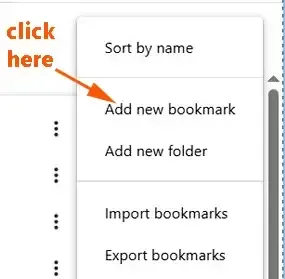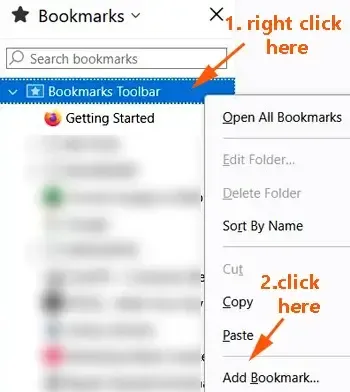These are the latest workable ways to read The Washington Times articles for free online, after its complimentary articles.
This post is for informational purposes only.
I just curated tips found online to share them with you in one blog post.
Welcome to another post from The DiGiztal Bypass Paywalls Tips series.
Currently I think you can read a few free articles, then a big box pops up and says:
Subscribe to read more.
Well, you can still continue to read more of The Washington Times online articles, without having to be a paid subscriber.
- NOTE: You can also view random free Washington Times articles free from its Twitter account.
This original post was published back in July 2021.
This is an updated post (2025) with the latest methods to access The Washington Times website content without an account.
Forget about 12 Feet Ladder, 13 feet Ladder, or removepaywall.com, they DO NOT work.
Similar to many other news websites The Washington Times also uses a metered paywall.
That is why it is rather easy to access its paywalled web articles.
A metered paywall is a type of soft paywall.
In other words, when you click the article, the content is already in your browser.
But it is visually blocked by a blurred overlay, a faded out section, or simply a prompt that stops the text from continuing.
All you have to do is to manipulate it from your browser with existing built-in tools, or with a browser extension.
NOTE: All the tips below can also access its "Subscriber only article" too, except for #1 disable browser cookies, and #3 private browsing.
All these following latest tips work for both Mozilla Firefox and Google Chrome.
Read The Washington Times articles for free
Table of Contents:
1. Disable browser cookies
NOTE: This method can access all its breaking news, exclusive stories, except "Subscriber only article".
Set it up once for both Mozilla Firefox and Google Chrome browsers.
From there, you can continue reading unlimited The Washington Times articles for free, except "Subscriber only article".
The idea is to stop or block the cookies.
This is what you do:
Mozilla Firefox Browser:
Go to your Mozilla Firefox browser.
Click "Open menu" (three horizontal lines icon) at the top right hand corner of your computer screen.
It drops down the context menu.
Click "Settings" and a page appears.
Next click "Privacy & Security" on the left side of the page.
Scroll down a little bit until you see "Cookies and Site Data".
Click "Manage Exceptions..." button.
A box pops up, titled "Exceptions - Cookies and Site Data".
In the space below "Address of website", type in:
https://www.washingtontimes.com
Click the "Block" button.
You can see The Washington Times domain listed under "Website" and its "Status" as "Block".
Finally click the "Save Changes" button.
Now you access as many free articles as you want from https://www.washingtontimes.com.
Google Chrome Browser:
Go to Google Chrome browser.
Click the three small dots (Customize and control Google Chrome) and the context menu pops up.
Click "Settings".
When you come to settings page, click "Privacy and security".
Now click "Site Settings".
Scroll down and click "On-device site data".
Again scroll all the way down until "Customize behaviors".
Go to "Not allowed to save data on your device".
Click the "Add" next to it.
A box pops up.
Type [*.]washingtontimes.com
Finally click the "Add" button.
At the same time, you can see the Chrome disable data/cookies icon at the toolbar.
Now go back to reload the blocked Washington Times article.
You would see its paywall subscription box with the remark "Only a few stories left".
Just click the X symbol to close the box, and continue reading the free article.
When you click the next article, this same box would pop up again.
Similarly just close it, and continue reading.
How does it work: When you disable the cookies in your browser settings, the website can't store that tracking cookie.
This means it can't keep a count of your free articles.
Each time you visit, it's as if you're a brand new visitor, and the counter just simply resets.
2. Reader View/Reader Mode
This is another easy way to get past paywall of The Washington Times with the browser tool.The Reader View function is readily available in Firefox browser.
Another advantage is the Reader View gives you a clutter-free page.
It strips away buttons, ads, background images, and videos.
Mozilla Firefox Browser:
For Firefox, it is located at the right hand side of the address bar.
The small gray color icon is a symbol of a page with lines.
This is what you do:
When you come to the paywalled article, click this gray color icon.
It changes to blue color, and instantly the blocked article will reload.
Now the full article appears without any obstruction..
Google Chrome Browser:
There are two versions in Chrome.
If you are still using Windows 8, you can still find the earlier version called Reader Mode.
Currently, Chrome has removed it, and replaced with the Reading Mode.
Anyway, to enable the either Reader Mode, do this:
Type: chrome://flags into the address bar, and press the Enter key.
It opens a page with a list of experimental features that you can enable or disable.
Type: Reader Mode into the search box above.
Now you can see either Reader Mode in the list.
Next to it is a menu, click "Enabled".
Then click the "Relaunch" button.
Reader Mode
If you have the Reader Mode, you can see its gray icon of a book with three lines at the toolbar.
When you come to the blocked article, click the gray color Reader Mode icon at the toolbar.
The gray color icon will change to blue color, and the blocked article now appears in full.
Reading Mode
To get the Reading Mode, click the three dots menu on the top right corner of screen.
A menu appears, go to "More Tools", and a sub-menu appears.
From there you can see Reading Mode.
For ease of use, you can pin it onto the toolbar.
Click the push pin icon.
The Reading Mode icon (an opened book symbol) appears on the toolbar.
When you come to the blocked article, click the "Reading Mode" icon.
Instantly the full article appears on the right side next to the blocked page.
For easier and clearer viewing, you can widen the side panel by dragging it with your mouse.
Besides changing its font type and size, you can also change the color scheme, and the line height.
When Reader View or Reading Mode strips away all the extra elements like ads, sidebars to get to the core article, it also removes the JavaScript that controls the paywall.
Plus the JavaScript that tracks how many articles you've read, often storing this information in a cookie.
As a result, you can view the article in full again and again.
3. Private browsing
For this trick again you use the built-in tool of the browsers to get around The Washington Times paywall.
In Firefox, it is called Open Link in New Private window, and in Chrome is called Open Link in New Incognito Window.
This is what you do:
Mozilla Firefox Browser:
To read the blocked article, right click its title.
A box pops up.
Click "Open Link in New Private Window".
Now the full unblocked article will appear in Firefox Private Window.
To read the next blocked article, go back to The Washington Times homepage.
Again right click the article title.
The complete article should appear in the Firefox Private Window.
NOTE: Do not click the article from the Firefox Private Window itself, because it doesn't work.
Google Chrome Browser:
This method is similar to Firefox Private window, as explained above.
NOTE: Open link in incognito window in Chrome CANNOT access "Subscriber only article".
This is what you do:
To read the blocked article, right click its title.
A box pops up.
Click "Open link in incognito window".
Now the full unblocked article will appear in the "Incognito Window".
To read the next article, you must go back to the The Washington Times homepage.
From here, again you right click the new article title.
Then click the "Open link in incognito window".
In other words, each time you want to read a new article, you must go back to The Washington Times homepage.
When you use Private or Incognito mode, your browser gets a fresh start.
It stops saving your Browse history, site data, and most importantly, cookies.
Websites use these cookies to track how many free articles you've read and remember if you've visited before.
Since your private window doesn't load these cookies, the paywalled site won't recognize your past visits or article count.
It'll treat you as a brand-new user, thus resets your free article limit for that session.
Once you close the private window, all that temporary data is deleted, leaving no trace.
4. Bypass Paywalls Clean extension
With the Bypass Paywalls Clean extension by Magnolia1234 you can read all it articles, including the Subscriber only articles.
It works for both Firefox and Chrome browsers.
Download and install its extension to your toolbar, and you can start reading The Washington Times online content right away.
This notorious paywall remover can work many websites around the world.
The extension uses various tricks to get around paywalls.
It might change how your browser identifies itself (spoofing user agents) or tweak the information sent to the website (modifying headers).
Sometimes, it simply pulls up a cached version of the page.
The tool can also reset or change the cookies that count your free articles, and even block the code (JavaScript/CSS) that puts up those pop-up paywalls.
Refer to this tutorial how to install Bypass Paywalls Clean extension for Firefox.
Refer to this tutorial how to install Bypass Paywalls Clean extension for Chrome.
5. Textise/Txtify.it
Use the text-only tool Textise or Txtify.it to read Washington Times free online.
You can view the full article solely in text, but without picture or image.
It is because Textise/Txtify.it disable JavaScript that controls pop-ups, blur content, or limit how much you can read.
When converting the webpage into simple text, they also remove HTML/CSS that enforce overlay.
They process on their own servers, the site does not access to your browser's cookies or local storage.
Thus, The Washington Times paywall could not track your visits and count how many free articles you've read.
For Textise, read this guide, "How to bypass paywalls with Textise".
For Txtify.it, read this guide, "How to get over paywalls with txtify.it".
6. Hover Paywall extension
There are two functions with this browser extension: Bypass Paywalls and Block Ads.
Do not enable the Bypass Paywalls because it cannot work.
Because it would show, "Sorry, you have been blocked. You are unable to access washingtontimes.com" together with a red circle with a X inside.
Instead enable the Block Ads function.
For more info, refer to Hover Paywall extension.
These are workable methods how to remove The Washington Times paywall.
7. Clearing cookies and site data
Basically what you do is, clear your browsing history.
And start afresh without storing any cookies and site date, so The Washington Times paywall does not know of your past visits.
In other words, each time when you hit the free article limit, this is what you do:
Firefox: Click "History", click "Clear Recent History...", then click the "Clear' button.
Chrome: Click "History", click "Delate browsing data" and then click "Delete data" button.
Then reload the page.
8. JavaScript bookmarklet
First you have to install the bookmarklet to your browser.
Google Chrome:
To install bookmarklet on Chrome, this is what you do:
Press Ctrl + Shift + O keys to bring up the Bookmark manager page called Bookmarks.
Click the three dots on top of the right hand corner.
A menu pops up, click “Add new bookmark”.
The "Add bookmark" box appears.
For the Name box, just call it any name/title of your choice.
Paste the following line of code inside the URL box.
Click the "Save" button.
Now the JavaScript bookmarklet in your Chrome toolbar or bookmark.
Mozilla Firefox:
To install bookmarklet on Firefox browser, press Ctrl + B keys.
And the list of your bookmarks appears on the left hand side of the page.
Right click "Bookmarks Toolbar", .a menu pops up, click "Add Bookmark...".
The "Add bookmark" box appears.
The Name space, you can label it any title of your liking.
Paste the set of code inside the box next to URL.
Leave the Tags and Keyword boxes empty.
Finally click the "Save" button.
You have saved the JavaScript bookmarklet at your Firefox bookmark or toolbar.
Now let's see how to use the JavaScript bookmarklet:
For example you encounter this The Washington Times paywalled article, "Marijuana legalization stalls amid Trump’s hesitation, state concerns".
You see this big box with the heading "Subscribe to read more".
Click the JavaScript bookmarklet at your toolbar or bookmark.
The box disappears for a second or two, then reappears.
But this time the heading is "Only a few stories left".
It means you can continue reading without having to subscribe.
Now close the box by clicking the X at the top corner, and you can view the article.
Resume reading another batch of free news stories, or editorials or commentaries, until you get blocked again.
Then click The Washington Times JavaScript bookmarklet.
This is how to read The Washington Times for free with JavaScript bookmarklet.
At times, you may need to click a second or third time , if it doesn't work the first time.
You can also watch the video of this tutorial below:
NOTE: These methods may not involve direct hacking or unauthorized access, they can still violate anti-circumvention laws and terms of service. Consider using the legal and ethical ways to access paywalled web articles.RELATED TIPS:
DISCLAIMER: This post is for educational purposes only. It aims to help you better understand web technologies and digital security. It does not endorse breaking website rules or illegal activity. Use responsibly; the author is not liable for misuse or legal issues.