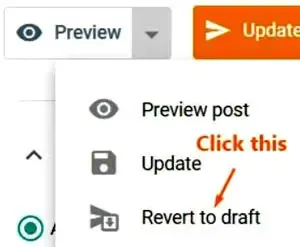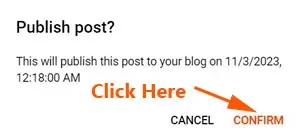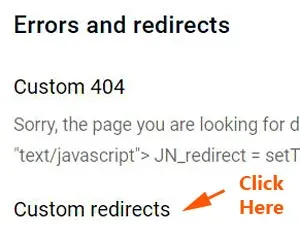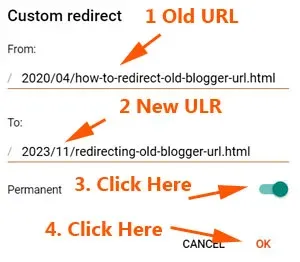Find out how to change Blogger old URL to new URL with the latest date.
In other word, besides changing the title in the Blogger post URL, it also changes the year and month.
How to change post url in Blogger
Normally this is how to change the URL of published post in Blogger.
Select the blog post you want to edit, and click "Revert to draft".
Then click "Permalink", select "Custom Permalink, edit the URL, and republish it.
After that, go to "Settings" to redirect the old blog post URL to the new URL.
The other day I wanted to update some of my blog posts published in 2020.
They are about bypass paywalls tips which are not workable anymore.
I clicked "Permalinks", selected "Custom Permalink" and edited the blog title.
Next I clicked "Published on", I selected "Set date and time".
I set it to the current month, year and the present time.
And just before I clicked the "Update" button, it did even reminded me of the date which I have just set.
I clicked "CONFIRM".
On my Blogger dashboard, the republished blog post is now listed as the first (latest) post.
The date of published is shown as the latest month and year.
But to my surprise when I looked at the URL or permalink, it showed as:
https://digiztal.blogspot.com/2020/06/new-title
The URL is with the new title, but it is still with the original or past year and month.
In short, it only changed the post title, but not the date.
Anyway, this is how to change Blogger published post URL that shows the latest year and month.
Welcome to another post from the DiGiztal Blogspot Blogger Tips series.
Change Blogger old url to new url with latest date
NOTE: Before you make the change, make sure copy the original URL of the post and paste it onto the Notepad, as you need it to redirect to the new URL later, as explained in STEP #4.
Step 1: Revert to draft
1. Select the blog post, which you want to edit the permalink.
2. Click the small reverse triangle icon next to "Preview" on the top right hand corner.
3. It will drop down the list of options to choose from.
4. Click "Revert to draft".
Step 2: Publish set automatic
1. Now go to "Published on" and select "Automatic".
Step 3: Edit url in permalink
1. Click "Permalink".
2. If the permalink of the post published earlier was set as "Automatic Permalink", then you need to change it to "Custom Permalink" before you can edit the URL.
3. But if your earlier post URL was set as "Custom Permalink", then you can edit the URL right away.
4. After you have made the changes in the URL, click the "Publish" button.
5. A box pops up reminding you this particular post will be published at the mentioned date and time.
6. Click "CONFIRM".
How to redirect old url posttTo new url in Blogger blog
1. Now your newly republished post URL is with the latest year and month.
2. After you have successfully changed the blog URL to a new URL, you have to set up a custom redirect.
3. If not then the old Blogger URL would have a broken link.
4. This is how to redirect the old post URL to the newly changed URL.
Step 4: Redirect Blogger old url to new url
1. On your Blogger dashboard, click "Settings".
2. It opens a new page, and scroll all the way down until "Errors and redirects".
3. Click "Custom redirects".
4. A box pops up, and at the bottom click "ADD".
5. Another smaller box pops up.
6. Now go to your Notepad, copy out the title and the date section of the old URL after the domain https://myblog.blogspot.com/.
NOTE: By the way, that part of the URL after the domain name; that explains the content of the page is known as a slug.
For example the old URL is:
https://myblog.blogspot.com/2020/04/how-to-redirect-old-blogger-url.html
7. Copy out only the section highlighted in yellow.
2020/04/how-to-redirect-old-blogger-url.html
8. Paste it below "From:"
9. Similarly, copy only the title together with the date of the new URL (as highlighted in yellow).
For example the new URL is:
https://myblog.blogspot.com/2023/11/redirecting-old-blogger-url.html
10. Copy out just this part:
2023/11/redirecting-old-blogger-url.html
11. Paste it below "To:".
12. In other words, From the old URL To the new URL.
13. Then click the Permanent toggle button to set the redirect as permanent, aka 301 redirect.
14. Click "OK",
15. A box pops up, click "SAVE".
This is the whole procedure how to change old Blogger URL to the new URL with the new date and set a permanent 301 redirect.
RELATED TIP: