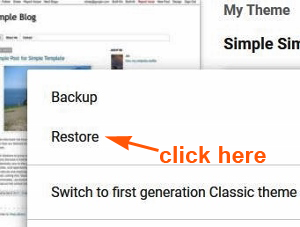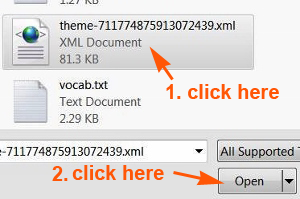Find out how to back up and restore your Blogger theme with the new interface.
Back in 2020, Google Blogger came out with the new interface.
There were complaints from its users who encountered numerous technical hiccups.
It was also highlighted in Blogger Help forum back then.
Welcome to another post from the DiGiztal Blogspot Blogger Tips series.
Each time when you want to customize your Blogger theme or template, remember to back it up.
In case, should you accidentally screw up your Blogger template, while tinkering with it, you can still go your backup file and restore it back.
That's why you should back up your Blogger theme each time you make any change to it.
It could be the design layout, font sizes and colors, or the widgets.
- NOTE: This post is backing up your Blogger theme, and NOT blog content (posts, pages, images, videos and comments). For that, refer to this: How to back up and restore Blogger blog content
Back up and restore Blogger theme new interface
Now, let's go through it step-by-step:
STEP 1: Backup Blogger theme
1. Go to Blogger dashboard and click “Theme".
2. Click the small white reverse triangle symbol next to the "CUSTOMIZE" button in the middle of the page.
3. A box pops up.
4. Click "Backup".
The Backup box pops up with this remark:
Download a backup of your theme so you don't lose any changes you have made. Heads up; some gadgets may not be backed up.
5. Click the orange color word "DOWNLOAD".
6. A box pops up, click the small circle next to "Save File".
7. Then click the "OK" button.
8. Another box pops up, to let you choose where you want to save your this Blogger theme backup file.
9. You can save the backup file into your PC internal hard drive.
NOTE: But is is advisable to save another copy in an external storage, like a thumb drive.
Should your computer hard wear crashed, then you would lose all your backup theme data for good.
The Blogger theme backup file is in .xml format.
Now, let's find out how to restore your saved Blogger theme backup file back into the Blogger dashboard.
STEP 2: Restore Blogger backup theme
1. Go to Blogger dashboard and click “Theme”.
2. Click the small white reverse triangle symbol next to the "CUSTOMIZE" button in the middle of the page.3. A box pops up.
4. Click the word "Restore"
5. A box pops up and click "UPLOAD".6. Another box pops up for you to locate your Blogger theme backup file.
7. If you saved it in a thumb drive, then you need to plug in your thumb drive into the USB port of your PC or laptop.
8. After you have selected your backup file, click "Open" and instantly it will restore back your Blogger backup theme file.
9. You can see the remark at the bottom left hand corner that says "Restored theme" in a black box.
So this is how to back up and restore Blogger theme with the new interface.
RELATED TIP:
Another way to back up customized Blogger theme code