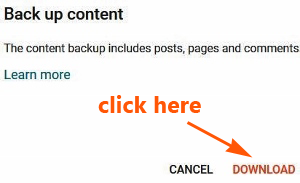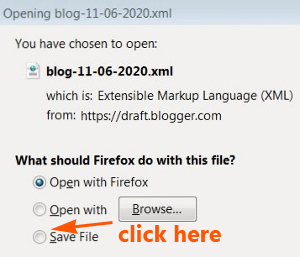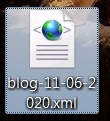Find out how to back up and restore Blogger content in the new Blogger interface.
The Blogger content of your blog, which include blog posts, pages, comments, images and embedded videos.
In other words, if you lose all the published content of your Blogger blog, you can restore it back to as it was.
Welcome to another tutorial from the DiGiztal Blogspot Blogger Tips series.
The first thing is to back up all the blog content and save it somewhere.
To restore it, you need to use the back up file to import back all the saved content.
NOTE: It is not necessary to back up your blog images or pictures, as they are all stored and saved in the Google Media Manager.
This complete backing up Blogger blog content is very important to you.
If you lose all this data, you can kiss your published blog goodbye, so to speak.
All your years of writings together with pictures, embedded videos and comments received will be vanished completely.
So, it is very crucial to do a complete Blogger blog content back up right away, if you still haven't done it yet.
Do not leave it to chance, and regret it later.
After all, the back up Blogger blog content procedure is simple and easy.
How to back up and restore Blogger blog content
These are the two key steps to make a Blogger backup and restore Blogger backup explained in full detail you can understand.
Back up Blogger content
1. Log into your Blogger Dashboard.
2. Click “Settings” on the left side of the page.
3. Scroll down until you see "Manage Blog".
4. Next click "Back up content”.
5. A box pops up.
6. Click "DOWNLOAD".
7. Another box pops up.
8. Click the small circle in front of "Save File".
9. Then click "OK" button.
10. A box pops up to let you choose where you want to save the backup content.
It is advisable you save the Blogger blog backup content in an external drive, for instance in a thumb drive.
If you save it directly onto your desktop or laptop, there is a risk your computer may crashed or infected with virus.
You can also change the file name into your blog name, for easier reference.
Click the "Save" button and it will be saved in the .xml file format.
That's all. Keep it safely within reach, in case you need it for future use.
Now let's find out how to restore Blogger blog backup content.
Restore Blogger back up content
If you have saved the Blogger blog backup content in a thumb drive, then plug it into the USB port of your computer, before you start to restore it back.
1. Log into your Blogger Dashboard.
2. Click “Settings” on the left side of the page.
3. Scroll down until you see "Manage Blog".
4. Next click "Import content”.
5. A box pops up.
6. Click the captcha box next to the remark "I'm not a robot".
7. A tick symbol appears inside the box.
8. Then click "IMPORT".
9. A box pops up for you to locate your saved Blogger blog backup content file.
10. You need click the saved backup content .xml file.
11. Now click "Open".
12. Instantly it will import all your saved backup content back into your Blogger Dashboard.
You can see the remark "Importing content...You will see new posts when import process finished" at the bottom left hand corner of your compute screen.
That's all.Now your missing Blogger blog should be up and running.
RELATED TIPS:
Alternative ways to backup your Blogger blog posts