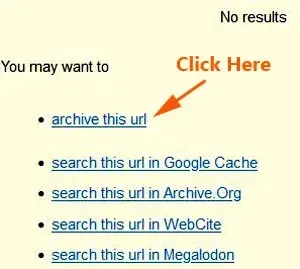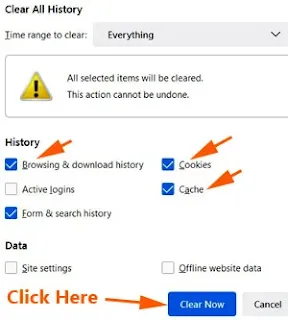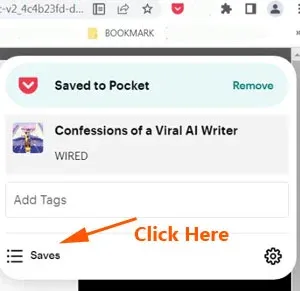You won't run out of reading Wired website free content anymore.
In short, you can read Wired for free without subscription.
There are more than ten workable ways to get past Wired paywall.
This is another post from the popular series: DiGiztal Bypass Paywalls Tips.
I have tried out all the following methods to access Wired.com locked articles, to ensure they work before I share them with you.
They are clearly explained step-by-step, together with supporting images.
You can use any of these tips to get behind Wired paywall, to browse its digital content.
How to read Wired website articles for free
- Clear browsing data, cache and cookies
- Bypass Paywalls Clean extension
- Temporary Containers extension
- Archive.Today
- Open Link in New Private Window
- Saved to Pocket
- 12feet Ladder
- Open link in incognito window
- Textise
- Disable JavaScript
- Brave browser with custom filters
- Ctrl + s shortcut key
- Shackle-free
Now, let's check how to get around wired.com paywall with these updated methods.
They work for both browsers: Mozilla Firefox and Google Chrome, except for the last method which uses the Brave browser.
Mozilla Firefox Browser:
1. Clear browsing data, cache and cookies
Click "Clear Now" button.
Then click the "Reload current page" icon on the address bar. (Next to Firefox Home Page icon)
It will reload the blocked page.
Now you can read the full Wired site article without the subscription pop-up box.
2. Bypass Paywalls Clean extension
For this method, you install the free Bypass Paywalls clean extension for Firefox to your Firefox browser.
Refer to this tutorial: How to install Bypass Paywalls Clean extension for Firefox
3. Firefox Temporary containers extension
You just install the Firefox extension called "Temporary Container".
This is what you do:
First install the Firefox Temporary Container extension.
Right click any article title that you want to read.
A menu pops up next to the article title.
Move your mouse cursor to the "Open link in new Temporary Container tab".
Click it.It will open a new tab with the full article which you have selected.
To read the next article, again you right click the article title.
Then click "Open link in new Temporary Container tab".
4. Archive.Today
This is another simple way to bypass Wired.com site paywall.
You use the free archiving site Archive.today, which stores snapshots of web pages.
If the article which you want to read has already archived, it would prompt you that it is available.
You can read it right away.
If not, then you have to archive the article.
This is what you need to do:
1. Go to Archive.Today.
2. Paste the article URL in the space provided under "My url is alive and I want to archive its content."
Next click the "save" button.
If the article has been archived, you can see it right there.
If not, then it says "No results", and you have to archive it, before you can view the complete article.
5. Open Link in New Private Window
Go to the Wired homepage on your Firefox browser.
To read the free article, right click the article title.
A context menu drops down, then click “Open Link in Private Window“.
It will open the article in a new window.
NOTE: Two things you must remember.
To read the next article, DO NOT click it from this newly “Open Link in Private Window” tab or page.
You need to go back to the Wired Magazine website homepage to get your new article.
Secondly, before you open the new article, you must close the earlier one.
In other words, you can only open ONE article in the Private Window at a time.
If not, it cannot bypass its paywall.
6. Saved to Pocket
You can use the free social bookmarking service Pocket to get past Wired paywall.
Refer to this tutorial: Bypass paywalls with Pocket to read locked-out articles for free
7. 12feet Ladder
Two ways to bypass the Wired website paywall with this.
Go to 12feet Ladder page, paste the article URL onto space provided, then click "Clean Webpage".
Second method, add 12ft.io/ in front of the article URL.
Example: 12ft.io/https://www.wired.com/story/at-the-olympics-ai-algorithms-are-watching-you/
8. Textise
Use the text-only tool Textise to get behind Wired website paywall.
You can view the full text article, but no picture or image.
Textise is an Internet tool that can create a text only version of almost any web page.
This is what you do:
Go to Textise site.
Copy the blocked article URL and paste it in the box provided.
Click the "Textise" button.
Immediately the full wired article appears, but without any picture.
To view the article, you need to scroll down the page.
9. Disable JavaScript
Open your Firefox browser homepage.
Copy the following line and paste it into the Firefox address bar: about:config
Hit the Enter key.
Next click the button: "Accept the Risk and Continue".
Now type this: javascript.enabled in the search box provided.
You should see "javascript.enabled" appears under it.
Double click anywhere within the javascript.enabled box to change the value from "true" to "false".
Now go to the blocked The Athletic article, to reload the page.
The full article should be unblocked right away.
REMINDER: Remember to activate the JavaScript function back after used. If not, some websites properly, others may not work at all.
Google Chrome Browser:
1. Clear browsing data, cache and cookies
The procedure is similar to the Firefox browser tutorial above.
When you come to the blocked Wired article, clear the browsing history.
This is what you do:
Click the tiny three dots (Customize and control Google Chrome) at the top right hand corner, and the context menu pops up.
Place your mouse cursor over "More tools", then move it over to "Clear browsing data...".
Next click "Clear browsing data".
A box pops up.
NOTE: Make sure the "Cookies and other site data" is checked (with a tick inside the box by clicking on it).
Click the "Clear data" button.
Now go back to the blocked article and reload the page.
2. Bypass Paywalls Clean extension
This method is similar to what I have explained above for the Firefox browser.
Refer to this tutorial: How to install Bypass Paywalls Clean extension for Chrome
3. Archive.Today
The method is the the same as what I have shown you above for Firefox browser.
Go to Archive.Today to get the 'snapshot' of the article.
Just paste the article URL to any of the two boxes provided.
Should the article has been archived, you can read it right away.
4. Open link in incognito window
It is similar to the fifth method for Firefox as shown above.
Open the Wired magazine website homepage with your Chrome browser.
Right click the article title.
A context menu drops down, then click “Open Link in Incognito Window“.
It will open the article in a new window.
To read the next free article, you need to go back to the Wired.com homepage.
Again, right click the article title, then click “Open Link in Incognito Window“.
Remember DO NOT open the article directly from the Incognito window, as it does not work.
Unlike Firefox, you can open more than one window at a time, and it can still work.
5. Saved to Pocket
For Google Chrome browser, besides having an account, you need to install the Pocket extension.
There are two ways to view the saved free Wired articles in your Pocket account.
First you need to install the Pocket extension to your Chrome browser.
Click here to install the Pocket extension.
Next pin the Pocket extension onto the toolbar.
To do that, click the Chrome extensions icon (gray color puzzle piece) at the toolbar, which is at the top right hand corner of the computer screen.
A context menu pops up.
Click the gray color push pin icon next to "Save to Pocket".
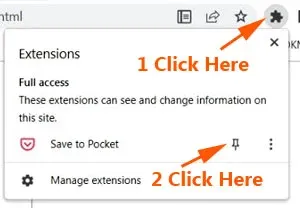
The push pin icon will change to blue color and at the same time, red outlined Pocket icon (a pocket with the letter V) appears at the toolbar.

Now you have pinned the Pocket extension onto the Chrome toolbar.
How to read Wired.com articles
Click Pocket icon
When you are at the blocked article, click the red outlined Pocket icon at the top right hand corner of the page.
The red outlined Pocket icon turns to full red color, except with the white V outline, and at the same time a box pops up below.
Inside the box is the article title together with its accompanied image.
Click "Saves" at the bottom left hand corner.
It takes you to your Pocket account, where you can see the article title together with its illustration/image.
To read the article, click either the article title or the accompanied illustration/image.
Now you can view the full free Wired magazine website article.
After reading it, remove the article from your Saves list, by clicking the dustbin icon above the article.
Similarly you can click the three dots below the saved article, then click "Delete".
7. 12feet Ladder
The method is the same as what I have explained for Firefox.
You can either paste the article URL on the site, or add 12ft.io/ in front of the article URL.
8. Textise
The procedure for Chrome to bypass Wired website paywall with Textise is the same as Firefox.
Go to the Textise website.
Paste the article URL in the box provided, and then click the "Textise" button.
9. Disable JavaScript
This is how to disable JavaScript specific for Wired site, follow these steps:
Open your Google Chrome.
At the upper-right of the Chrome window, click the Chrome menu icon (three dots).
A drop-down menu appears.
Click "Settings".
On the left side of the screen, click "Privacy and security".
On the right side of the screen, click "Site Settings".
On the Site Settings page, scroll to the bottom of the screen, until you come to the "Content" section, click "JavaScript".
It opens a new page.
Under the "Customize behavior" section, click the "Add" button next to "Not allowed to use JavaScript".
A "Add a site" box pops up, add this line inside.
Click the "Add" button.
Go to Wired homepage, you can see all the text, but no images at all.
But you can read all the articles unblocked, but without images or pictures.
10. Brave browser with block scripts
You can use the Brave browser to remove Wired website paywall.
All you do is to enable the "Block scripts" settings in "Shields".
You can either click the Brave icon at the toolbar, or go to the Brave settings, to turn on the "Block scripts".
Refer to this tutorial: How to disable JavaScript of Brave browser to bypass paywalls
11. Ctrl + s shortcut key
This easy way to remove Wired paywall is by pressing both "Ctrl" and "S" keys.
A box pops up, save the article, and you can read the full unblocked article.
Using this shortcut key, you can read Wired.com articles from culture to business, science to design.
For more details, refer to this: How to get past paywalls with ctrl + s shortcut key
12. Shackle-free
This is an easy and fast way to read Wired online free.
Go to Shackle-free site, paste the article URL on the space provided.
Click the "Read" button, and the full Wired article appears right there.