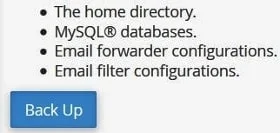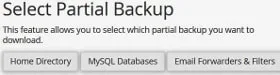There are many ways you can back up your WordPress site files and database.
You can do it manually or automatically with the help of plugins, like UpdraftPlus, BackWPup, Duplicator or BackUpWordPress.
Some of you may use full backup with phpMyAdmin, or WinSCP to sync with your website to keep a mirror copy of the content on your server and hard drive.
Do you know most website hosts provide free software in the cPanel which you can use to back up your site?
Here is a tutorial on how to partial back up WordPress home directory, email forwarders & filters and database with the help of website host backup software in cPanel.
Note: The restore tutorial for this backup is at the end of this post.
Let's check it out now:
1. First log in to your hosting Control Panel or better known as cPanel.
2. Then scroll down to the "Files" section.
3. Click on the "Backup Wizard" icon.
4. Next click on the "Backup" button. (see image below)
5. Now you find that it offers you two backup options:
< Full Backup
< Partial Backup
Full Backup is used when you are moving to a different web host.
This full backup cannot be used to restore within the same web host.
In other words, you do this full backup if only you are moving your WordPress site to another web web hosting provider or company.
So, for this tutorial, you only use the Partial Backup. You just want to do a regular backups for safe keeping.
Partial Backup is used to restore when your site gets down or it's harmed by malware and you are still using your same web host.
There are three kinds of items that need to be backed up or saved under each of the above two backups.
i) Home Directory: it contains your themes, plugins and site’s content.
ii) MySQL Database: it contains your sites set up that helps your site to store the posts and comments etc.
iii) Email Forwarders And Filters.
1. You have to download all the three items as explained above.
2. You do it one by one and save them on your external hard drive. (Thumb drive, disc, Dropbox, Gogle Drive, etc)
3. After you have download all the three items, keep these saved database and files safely.
4. That's how you do partial safe for your WordPress database and files with the website host tool found in cPanel.
* Here is the tutorial on how to restore WordPress data and files from the partial backup file which you learned from above.