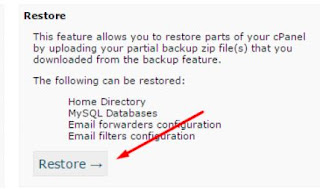Here is a tutorial on how to use your saved WordPress database with cPanel, to restore your site back to working condition again.
1. Log into your cPanel account.
2. Scroll down to "Files" section and click on "Backup wizard" icon.
3. At the Restore section, click on the "Restore" button below.
4. Now it is time to get the three saved files stored in your hard disk.
5. Do it one by one. First you click on the "Home Directory" button.
6. Click on the "Browse" button to get your saved "Home Directory".
7. Then click on the "Upload" button.
8. Once this is done, go back to down load the "MySQL Databases".
9. Once it is done, do it for "Email Forwarders & Filters" file.
10. Once all the three items are safely and properly restore back to your site, it is done.
11. You should get back your website or blog now.