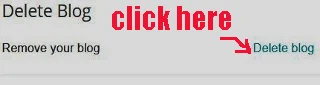What's there to forewarn about?
Keep reading....
I know there are many articles and YouTube videos telling you how to migrate, switch or move your Blogger blog to self-hosted WordPress without Google losing Google rankings or traffic.
I have read them all.
Basically, they all tell you to redirect your Blogger blog to your newly setup WordPress site.
You better beware.
If you follow their advice, you MIGHT get your Blogger blog locked, or worst still, get deleted!
You could receive this shocking reminder: “Sorry, the blog at yourblogname.blogspot.com has been removed. This address is not available for new blogs.”
Remember:
Google has complete right to impost a penalty or permanent deletion of your blog.
You can find out more from this blog post about being banned by Google Search or got Deleted for migrating Blogger blog to self-hosted WordPress.
Move Blogger blog to self hosted WordPress
Anyway, here is the proper way to migrate your Blogger blog to self-hosted WordPress.
Before you can move your Blogger blog to WordPress, the three key things you need to do first are:
i) Register a domain name
ii) Sign up with a web hosting company
iii) Set up WordPress site
Now let's go through three (3) steps on how to safely migrate from the free Blogger blog to paid self-hosted WordPress blog.
Step One: Import Blogger Content Into WordPress
1. Login to your WordPress Admin dashboard.
2. Hover your cursor over "Plugins", and move it over to "Add New".
3. Click on "Add New".
4. It will open a new page.
5. In the box with the text "Search plugins...", type in Blogger Importer Extended.
6. It will automatically open a new page where you can find the plugin "Blogger Importer Extended".
7. Click on the "Install Now" button.
8. Once it has successfully installed into your WordPress, the button will change to blue color with the word "Activate".
9. Now you click on "Activate".
10. Then it will automatically open up the "Plugin" page.
11. You can see "Blogger Importer Extended" listed there.
12. To import all your Blogger content, you click on "Start!".
13. It will open another new page with the blue color button "Ok, let's go!".
14. Click it.
15. Automatically it will go Google login page of your blog.
16. Click on your Blogger account.
17. It will open another login page.
18. Then click on the "Allow" button.
19. Automatically it will jump back to "Blogger Importer Extended" page on your WordPress.
20. Click on the Blogger blog which you want to import all its content over to your newly setup WordPress.
21. It will drop down a menu with two remarks: "Convert formatting" and "Preserve slugs".
Note: Make sure the boxes next to them are checked (with tick symbols inside).
22. Now click on the blue color "Start import" button.
23. Immediately it will a list of your Blogger blog items: Posts, Pages, Comments, Images and Links; together with the number of each item in the light grey color bars.
24. Now it is importing all the content over to WordPress.
25. Once it has finished importing, all the light grey color bars will turn to blue color.
26. Then it will open another page titled "Nearly there!".
27. Click on the blue color "Assign authors" button.
28. Once you have complete you can see the remark: "All done!" together with a smile icon.
Step Two: Setup WordPress Permalink
After you have imported all your Blogger content, we need to change the WordPress default permalink structure to match Blogger blog posts URL.
1. Hover the cursor over "Settings" and move it over to "Permalinks" and click on it.
2. Select "Custom Structure" and paste this line:
/%year%/%monthnum%/%postname%.html onto the box.
3. Click "Save Changes" button.
Step Three: Redirect the RSS Feeds
1. For this procedure, you need to go to your .htccess file.
2. It is in your your web hosting account.
3. Here is the post on how to find your .htaccess file.
4. Once you have access your .htaccess file, paste this set of code BEFORE all the other code found in the file.
<IfModule mod_rewrite.c>
RewriteEngine on
RewriteRule atom.xml /feed? [L,R=301]
RewriteRule rss.xml /feed? [L,R=301]
RewriteRule ^feeds/posts/?.*$ /feed? [L,R=301]
RewriteRule ^feeds/comments/?.*$ /comments/feed? [L,R=301]
</IfModule>
5. Then click "Save Changes".RewriteEngine on
RewriteRule atom.xml /feed? [L,R=301]
RewriteRule rss.xml /feed? [L,R=301]
RewriteRule ^feeds/posts/?.*$ /feed? [L,R=301]
RewriteRule ^feeds/comments/?.*$ /comments/feed? [L,R=301]
</IfModule>
Step Four: Delete Blogger Blog
Now your Blogger blog has been moved to WordPress, you can delete away the old blogspot.com site.
You do not want to have a duplicate copy of your new WordPress site.
How To Delete Blogger Blog
1. Login to Blogger dashboard.
2. Click on "Settings".
3. Next click on "Other".
4. Then click on "Delete blog".
5. That's how you migrate your Blogger blog to a self-hosted WordPress site the proper way.