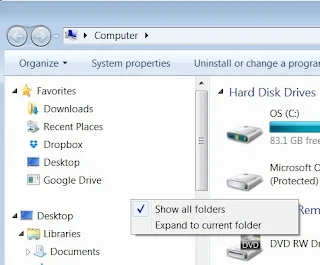Do you have this desktop option missing from the Save As menu in your Windows 7?
Recently when I tried to saved some images, and when I clicked "Save As", I couldn't find the Desktop icon.
Yes, I can't find "Save to desktop" in the save as dialog box.
In other words, no "Save to desktop option" available.
It was missing from the navigation panel.
After tinkering around, I managed to get desktop option in "Save as".
Desktop Option Missing From Save As Menu
Here are two ways to fix no Desktop option in Save As' menu problem.
First Method:
1. Click Start (Windows icon) at the bottom left hand corner of the screen..
2. Click Computer.
3. A box pops up. (see image below)
4. Right click the empty space at the left part of the box. (as indicated on the image above).
5. A small box will pop up with these two remarks inside:
Show all folders
Expand to current folder
6. Click Show all folders.
7. Immediately you will see the icon and the word Desktop appear right below the other icons like Downloads, Recent Places, etc on the left part of the box.
8. That's all.
Second Method:
1. Click Start (Windows icon) at the bottom left hand corner of the screen.
2. Click Control Panel.
3. A box pops up.
4. Click Folder Options. A box pops up as shown below:
5. Click the General tab.
6. There are three sections in the box. Go down to the third one called Navigation pane.
7. To show Desktop icon, check the box.
8. It means click the small box next to the remark Show all folders. A small tick symbol will appear in the small box. (refer to image above)
9. You're done.
Now you can see the Desktop icon in the "Save As" dialog box of Windows 7.