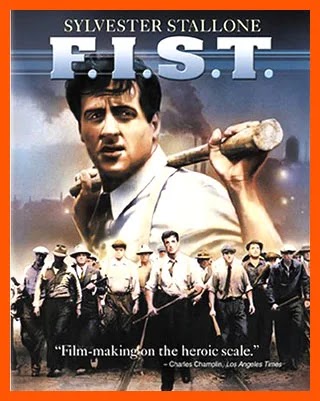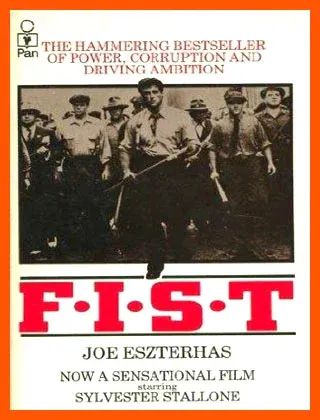This is the new workable way to embed YouTube player on your blog or website, which is set in auto-play, but muted.
It works for both desktop and mobile devices.
In other words, when you or someone visit the page of your site which has a YouTube video, it will automatically play, but with the volume is set to zero (0).
Yes, the YouTube video clip is playing, but without any sound or audio.
In other words, the YouTube video starts muted or no audio.
So if the visitor wants to listen to the audio or sound of the video, he just has to click the slashed-speaker symbol to turn the audio setting on.
The video below is playing right now, but without sound.
This is what I mean by YouTube autoplay muted.
YouTube Embed Autoplay Muted Not Working
Forget about those outdated embed YouTube Player with auto-play and sound muted tutorials.
They do not work any more.
The YouTube video clip does not auto-play at all.
Let me show you the proper and workable method to embed the YouTube video clip that starts playing, but muted in the Blogger post.
YouTube video autoplay and muted
This is how to embed YouTube video on the Blogger post.
STEP 1: Copy YouTube Video ID
Select the YouTube video clip which you would like to embed.
Then look for the ID of the video from the URL.
As the example above, I embedded the 1978 American neo-noir crime drama film "F.I.S.T: Federal Inter-State Truckers", which star Sylvester Stallone, Rod Steiger and Peter Boyle.
The video URL is: https://www.youtube.com/watch?v=CX2pHqVz3OU
The Video ID of this particular video is: CX2pHqVz3OU
STEP 2: Paste The Code In HTML
Now go to HTML view of your blog post.
Paste this code where you want your video clip to appear.
<div id="player"></div>
</div>
<script>
var tag = document.createElement('script');
tag.src = "https://www.youtube.com/iframe_api";
var firstScriptTag = document.getElementsByTagName('script')[0];
firstScriptTag.parentNode.insertBefore(tag, firstScriptTag);
var player;
function onYouTubeIframeAPIReady() {
player = new YT.Player('player', {
width: '100%',
videoId: 'VIDEO ID',
playerVars: { 'autoplay': 1, 'playsinline': 1 },
events: {
'onReady': onPlayerReady
}
});
}
function onPlayerReady(event) {
event.target.mute();
event.target.playVideo();
}
</script>
<style>
/* Make the youtube video responsive */
.iframe-container{
position: relative;
width: 100%;
padding-bottom: 56.25%;
height: 0;
}
.iframe-container iframe{
position: absolute;
top:0;
left: 0;
width: 100%;
height: 100%;
}
</style>
Replace the "VIDEO ID" to the video ID of your YouTube video clip.
Now click the "Update" button.
This is how to set Youtube video autoplay and muted on your Blogger blog post.
Watch free F.I.S.T. movie in english
By the way, for those who want to view the free full film "F.I.S.T." in English language, click here.
Free F.I.S.T. novel
To read the free book "F.I.S.T." by Joe Eszterhas, go to Internet Archive.
But this free book is from the Lending Library of Internet Archive; which means you cannot download and save it for your own keeping.
Download and save internet archive lending books
To download and save Internet Archive Lending Archive books, then refer to this guide, "How To Save Internet Archive Borrow Books: 1 Hour And 14 Days".