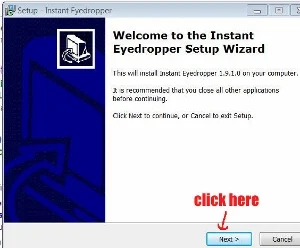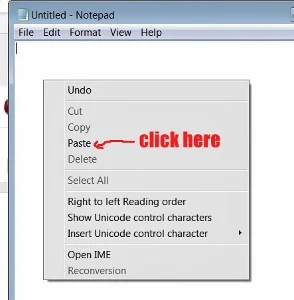Normally when you use the other color recognition software, you need to go through a couple of steps, before you can get the HTML color code.
You have to screenshot the image and then saved it into your hard drive.
Next, you upload it to the pick color tool.
From there, only you can identify the HTML color code.
Each time if you want to find out the color code, you need to repeat the process all over again.
In other words, it is a hassle.
*Here are four free color recognition tools that needs no need installation
Now, this is the good news:
There is this free color detection tool called Instant Eyedropper.
With this tool, you can just do it with a single click.
Whenever you need to identify a certain color on your PC screen.
You just grab the program's icon with your mouse and drag it over the color.
A small window will show the color code.
That's how you get the color code instantly.
Interested?
Here is how you go about it.
Download Instant Eyedropper
1. First you need to download Instant Eyedropper by clicking here.
2. A dialog box pops up.
3. Click "Save File".
4. Then you double click on the instant-eyedropper.exe file.
5. A security warning dialog box pops up.
6. Click on the "Run" button.
7. The User Account Control Windows pops up.
8. Click on "Yes" button.
9. Instant Eyedropper Setup dialog box pops up
10. Click the "Next" button.
11. Another dialogue box pops up.
12. Click on "I Agree" button.
13. Another dialogue pops up.
14. Click on the "Next" button.
15. Another dialogue box pops up.
16. Click on "Install" button.
17. It will instantly install the software.
18. Finally you see this completing Instant Eyedropper dialogue box.
19. Click on the "Finish" button.
20. Immediately you can see the Instant Eyedropper icon at the system tray (bottom right hand corner of the computer screen)
.
How To Use Instant Eyedropper
1. First you get the image ready on the computer screen.
2. Before you start using Instant Eyedropper, you can select the the color code format of you choice.
3. You do this by hovering your mouse pointer over the Instant Eyedropper icon, and then right click on it.
4. Immediately a menu pops up showing you a list of format: Hex, Delphi Hex, VB Hex, etc.
5. By default, it is set at HTML format, which is the most commonly use.
6. Now, to use it, move the mouse pointer to the Instant Eyedropper icon in the system tray.
7. Press and hold the left mouse button and move the mouse pointer onto the image, and to select the color you want to identify.
8. Instantly it will show you the color together with the its code next to it.
9. Then you just release the mouse button.
10. Now open the Notepad.
11. Right click on the Notepad and a menu pops up.
12. Click on "Paste".
13. Instantly the color code will appear on the Notepad.
14. That's how to install and use the free color detection tool, Instant Eyedropper.