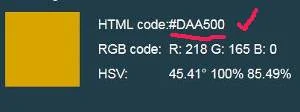Probably you come across a colorful image/picture on the Internet or physical magazines, where you like to follow their color combination.
It is rather difficult to determine the closest HTML color code by just putting the image beside the color palate and view it with your naked eyes.
You can use the many free online tools which can help you to find the closest HTML color code, HEX value, RGB value and HSV value.
And there is one tool which even has PMS color (PANTONE Matching System).
For most of us, it is suffice just to know the HTML color code or the HEX code.
The one with the hastag (#) in front.
You need the HTML color code when you want to change the color of certain font-type, background-color area or even horizontal line.
4 Free Color Recognition Software No Installation Required
Here I have gathered four (4) free color recognition tools, which you don't need to install onto your computer.
You just go the site, upload your image onto it and from there you can get your required color code.
1. Image Color Picker
This is a very user-friendly tool. You just upload your image.
Click the "Send Image" button.
Instantly, you can see your selected image appears on the site itself, together with a colored square box next to it.
Once you hover your cursor over the image, it will change to a big plus (+) sign.
Click on your selected color area of the image.
The square box will show that particular color, together with the HTML code, RGB code and HSV value.
2. Color Code Picker
This is another very easy-to-use color picker tool.
You just click the "CHOOSE FILE" button.
Then pick your image from your PC.
Click the "UPLOAD IMAGE" button.
Immediately the image in up there on the page.
Hover your cursor over the image and it will change into a big plus (+) sign.
Instantly a square box will appear with the selected color.
Click on your mouse and you can see the RGB code, HEX code and HSL Code.
3. HTML Color Codes
This color recognition online software even breaks down the color into small 9x9 pixels area.
It is most suitable if you want to get the very specific color from an image or photo which has a range of color tones. For example a typical photograph.
To use, you click on the "Browse" button to select your image or picture.
Then click the "Show image" button.
Instantly your image will appear on the page next to a square color box.
Now click on the area of your image which you want to know the color code.
Immediately you can see a pixeled color box.
Which means you can see small boxes with different shades of the same color within the big box.
From there you can select further to get the very specific shade of that color tone.
You can see the HTML or HEX color code below the color box.
4. Find Color On Image, Match PMS Colors
For those who are more particular of getting the closest color code, then this tool is for you.
This tool offers you a wider choice of the closest color, using PMS (PANTONE Matching System).
It is a color matching system (CMS) to ensure that colors remain as consistent as possible, regardless of the device/medium displaying the color.
It even has CMYK (Cyan-Magenta-Yellow-blacK) values and the feature called "Color distance".
With this filter, you can better results.
You click on the "Browse" button to select your picture from your PC.
Similarly, you can upload your image with a URL.
Then click on the "Upload Image" button.
Your image will be up there on the page.
Move your cursor over your image and click on the color which you want to get the code.
Instantly you can see boxes of different shades of that particular color below the image.
To get even more options, change the value (digits) of "Color distance:".
If you are new to this tool, just play around with the "Color distance" feature and see what you can get out of it.