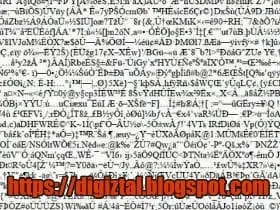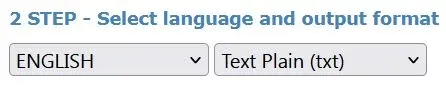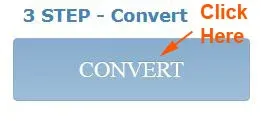Check out how to fix confused characters when copy/paste PDF documents on Notepad that works.
When you paste the copied text from a PDF file, you see weird characters, square boxes, lines, dots or blank.
This original post was written way back in the year 2016.
The method which I shared with you back then does not work anymore.
At that time, you can just use the Google Drive to overcome this PDF copy paste gibberish mess.
The other day I wanted to copy some text from a PDF document from a free readily available e-book from Google search result.After I had highlighted on a certain portion of the text, I right-clicked on it.
I noticed something odd.
The "Search Google for", showed some rather strange text, instead of the actual text which I highlighted on the document.
Sure enough, when I copied out the text and had it pasted on the Notepad, it showed weird characters and strange garbled words.
The text is indecipherable.
I have tried it in both Adobe Acrobat Reader and Foxit PDF Reader.
And not the actual text as I had copied. (as shown below)
I know many of you are having this same weird experience too.
You copy text from the PDF document by highlighted text to WORD and you get unreadable text.
You can select the desired text and copy it into WORD, but when you paste the text onto your Notepad, you see a whole page of odd symbols and lines and what-nots.
Some suggest saving it in DOC file. But it doesn't work.
I found out that one of the reasons, is the author of the document has intentionally removed or re-written the to Unicode map, using a plugin.
So, what should you do?
Yes, you can still overcome this convert PDF to word weird symbols problem.
There are two main steps to get around this PDF distorted text.
Fix Weird Characters Gibberish Copy
1. Save the text in image format
1. The first thing you need to convert and save the PDF text in image format (JPG, BMP, TIFF, GIF).
2. In other words, it is just like the normal picture file.
3. For me, I usually used the Windows Snipping Tool and saved it in JPG format.
4. You can also use the screenshot tool like Nimbus Screen Capture to get the text in image format.
Here are more free screenshot tools for Windows.
5. You save the text-image on your computer.
2. Convert image back to text
1. Now you need to convert the saved text- image format back to text format.
2. To do this conversion, you need to use the online tool called Optical Character Recognition (OCR).
3. For convenience, I usually use this free Online OCR (Optical Character Recognition) service readily available online.
4. When you are this free OCR page, go to "1 STEP - Upload file".
5. Click on the "SELECT FILE..." button.
NOTE: Your text maximum file is 5mb. When your file exceed the limit, it will show the red reminder, "File is too large".
6. When you click on the "SELECT FILE..." button, a box pops up.
7. Select the text-image file (JPG, BMP, TIFF, GIF) where you have just saved.
8. The 2 STEP is for you to select the language of your text and the output format of your choice:Text Plain (txt), Microsoft Word (docx) or Microst Excel (xlsx).
9. Then go to "3 STEP- Convert" to click on the "CONVERT" button.
10. The button will shows "processing..."
12. Furthermore, you can even edit the text before you download to save it.
13. That's how you can solve the PDF copy and paste results in squares, lines or gibberish text.
More free OCR software freely available online; no download required.