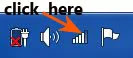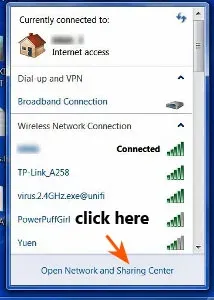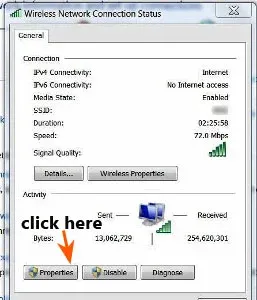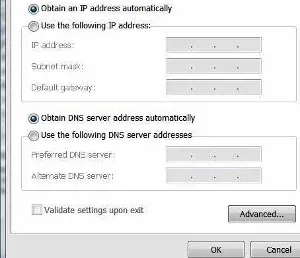This quick tutorial is how to fix ifsp.tv website cannot be reached or accessed.
If you are one of those who have this same technical issue, keep reading...
All this time, I could access this Chinese website vfsp.tv (帆视频- 分享欢乐).
By the way, this Ifsp.tv is an amazing site.
It offers latest free movies, TV series, variety shows, cartoons, documentaries, games, latest news, fashion, technology, music and lifestyle.
You can find out more over at : Watch free movies from China website without VPN
Last week, when I tried to visit this Ifsp.tv site, and it just showed a white screen with this remark:
"This site can't be reached".
I was gobsmacked.
The URL is correct, but I could not gain access to the site.
I tried these solutions as suggested by some websites:
Restart the DNS Client, clear browser cache, history and cookies, flush DNS, remove browser extensions, and scan your device for malware.
But all the above tips could not fix my "This site can't be reached" problem.
Then I tried changing DNS address to Google Public DNS.
It works right away.
Fix vfsp.tv website cannot be reached
The solution is:
Change IPv4 DNS address to Google Public DNS
This is how I did it:
1. Go to the right hand corner bottom of your laptop screen (it is called System Tray).
2. Click on the "Network" icon next to the volume icon at the taskbar.
3. A box pops up, click on "Open Network and Sharing Center".
4. It opens a page where you can see your network information and set up connections.
5. Now click on your "Wireless Network Connection".
6. A box pops up.7. Under the "Activity" section, click on "Properties" button.
8. Another box pops up.
9. Click on "Internet Protocol Version 4 (TCP/Pv4)".
10. Then click on the "Properties" button again.
11. Another box appears.
12. Select "Use the following DNS server addresses" by clicking on the small circle.
13. For "Preferred DNS server", type in: 8 8 8 8
14. For "Alternate DNS server", type in: 8 8 4 4
15. Finally click the "OK" button.
16. That's all.
Now try to access ifsp.tv site and see whether you can access it this time.
I hope this simple workable trick can help you to fix Ifsp.tv website cannot be reached or accessed problem.