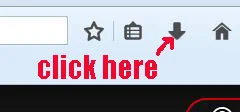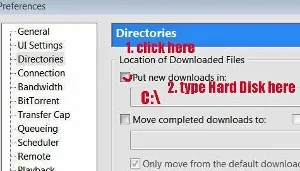After tinkering around, I found these two methods work that perfectly for me.
How To Fix Torrent Error Write To Disk BitTorrent
Method 1: Reduce Or Change File Name
You reduce some characters of the existing file name or rename it with a shorter name.
1. Click on the torrent link.
2. A box pops up.
3. Change the "What should Firefox do with this file?" to "Save File".
4. Then click the "OK" button.
5. Next click on the Arrow icon located on the right hand side of the address bar.
6. A box will appear with the torrent which you have selected.
7. Click on the black color folder icon (as shown above).
8. It will open the page where you have saved the torrent file.
9. You can see your selected torrent file there.
10. Right click on it and a menu box pops up.
11. Click on the "Rename".
12. Now you can either reduce the existing file name shorter or totally change it to a shorter new name.
Example:
5807C049C59ADC0B072B18822076D27D8BD73C4A.torrent
You can cut away or reduce it to:
D8BD73C4A.torrent
13. Similarly you can delete away the existing long name and replace it with with a new name.
example: movie1.torrent
14. Now you can try to download again.
For this method, there is another simpler way.
1. Instead of clicking on the "Torrent" link, you click on the "Torrent Magnet" link.
2. A box pops up.
3. Click on the "Open link" button.
4. The BitTorrent interface will open with your selected item.
6. You can see the name of the torrent on the left hand side of the interface, under the word "Name".
7. Again you either shorten the existing name or you re-titled it with a new name.
8. Then only you click on the "OK" button to download.
Method 2: Download To Hard Disk Drive
You download the torrent directly to C:\, D:\ or E:\.
Change BitTorrent Location Downloaded Files
To do that, you need to change BitTorrent default location for storing downloads.
This is how you do it:
1. Open your BitTorrent.
2. Click on "Options".
3. Then click on "Preferences".
4. A box pops up.
5. Next click on "Directories".
6. Now click on the small box next to: "Put new downloads in:"
7. Type in just one them: C:\, D:\ or E:\ inside the empty space provided below "Put a new downloads in:".
8. The example above the location of the download is set at C:\.
9. Finally click on the "Apply" button, then followed by the "OK" button.
10.After that you can download your torrent without any problem.
Yes, you would not see the System cannot find the path specified (WritetoDisk) error message any more.