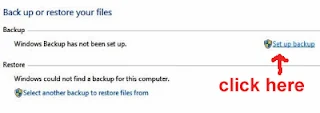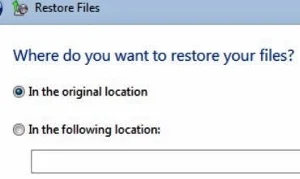1. Click "Control Panel".
2. Now you either see this Control Panel, as shown below:
3. Or you may see this Control Panel version, as shown below:
4. Whatever view settings of your Control Panel, it doesn't matter.
5. If your Control Panel is set as the first version, then click on "Backup and Restore".
6. If your Control Panel is set as the second version, then click on "Back up your computer". It is listed under "System and Security".
Note: Or type the word backup in the search box at "Start", then click the "Backup and Restore" from the search results list.
7. Any of the three options, it will take you to this same "Backup and Restore" page, as show below:
8. Now click on "Set up backup".
9. A "set up backup" box will pop up.
10. Wait awhile, another bigger "Set up backup" box appears.
11. Plug in your USB thumb drive or an external Hard Drive.
12. Click on the "Refresh" button".
13. Now your external backup storage icon (USB thumb drive or external Hard Drive) should appear
inside the inner box, below "Backup Destination".
14. If you plug in a USB thumb drive, you should see "Removable Disk (E:)".
15. If you plug in an external Hard Drive, then you should "DVD RW Drive (D:)".
16. Now click on your external storage icon, and a blue color strip appears across the inner box.
17. Then click on the "Next" button at the bottom right hand corner.
18. A new box appears with the remark: "What do you want to back up?".
19. Click on the small circle next to "Let me choose".
20. Then click the "Next" button.
21. Now you pick or choose the files which you want to save as backups.
22. As I've mentioned before in another blog post, you DON'T need to back up everything from your computer.
23. Just back up those files which are important and irreplaceable.
24. Go to C:\Users\(your username).
25. Go through all those files listed under your username.
26. Then select those which are important to you.
27. After making your selection, click the "Next" button.
28. Another box pops up that says: "Review your backup settings".
29. This is prompt you to ensure that you have made the right selection.
30. If everything is fine, click on the "Save settings and run backup" button.
31. The backing up process starts. This might take some time, depending on how much data you are saving.
32. After the process is finished, the back up or restore your files wizard will display the size of the backup file.
33. That's all.
How To Restore Backup Files In Windows 7 To Same Computer
1. If you saved your backup in USB thumb drive, then plug it into your PC.
2. Click "Control Panel".
3. Next click either "Backup and Restore" or "Backup your computer".
4. This depends on which Control Panel interface setting you used.
5. Or type the word backup in the search box at "Start", then click the "Backup and Restore" from the search results list.
6. Any one of the three options, it will still take you to the same "Back up or restore your files" page.
7. Go to the "Restore" section below and click on "Restore my files" button.
8. A "Restore Files" box pops up.
9. There are three options (Search, Browse for files, Browse for folders) for you find the specific file or folder which you have saved in your USB thumb drive.
10. After you have selected your file, click "Next" button.
11. Another box pops up, asking "Where do you want to restore your files?".
12. Personally I restored it back to its original location.
13. Finally click on the "Restore" button.
How To Restore Backup Files In Windows 7 To Another Computer
You can restore a backup created from another computer that is running Windows Vista or Windows 7.
The instructions are similar to the above tutorial.
1. Click "Control Panel".
2. Next click either "Backup and Restore" or "Backup your computer" to go to the "Back up or restore your files" page.
3. Under "Restore", click "Select another backup to restore files from".
4. Then follow the instructions in the wizard.
5. That's all.