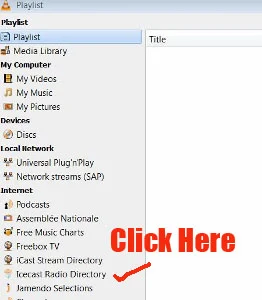Last Sunday afternoon I was fiddling around with its interface, and I accidentally discovered an interesting feature called Icecast Radio Directory.
Do you know you can use this free software to listen to lots of internet radio stations from all over the world?
For those of you who already installed VLC in your PC, you may like to try it out.
How To Use Internet Radio Stations in VLC Media Player
This is what you.
1. Click to open or launch your VLC media player.
2. Click on "View" on top of the interface.
3. Then click "Playlist".
4. Next look for "IceCast Radio Directory" on the left side of the interface, listed under "Internet".
5. Click on "Icecast Radio Directory".
6. Wait for a while, then a long list of internet radio stations will appear on the right side of the interface.
7. Don't be overwhelmed. I know there lots of radio stations in there!
8. You use the small search box on the top right hand corner, to help you to filter down the stations by genre name.
10. Automatically it will filter down the radio stations which play country music.
11. Now you pick your selection.
12. To tune to the radio station, you can either double click on the name of radio station.
13. Or you can right click on the name of the radio station, and a small box will pop up.
14. Then you left click on the word, "Play". (see image below)
15. Instantly VLC will start playing music from your selected internet radio station.
Note: For those of you who still don't have this useful VLC media player installed in your PC, it's time you should.
It is a free and open source cross-platform multimedia player and framework,
Besides having internet radio stations, VLC can play most multimedia files as well as DVDs, audio CDs, VCDs, and various streaming functions.
To download and install VLC media player, click HERE.