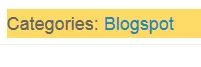As you can see the image below, it has changed to "Categories:"
Change Blogger Labels To Other Term Or Word
1. Go to your Blogger Dashboard.
2. Click Theme.
3. Then click on Edit HTML.
4. Now search for this set of code:
<span class='post-labels'>
<b:if cond='data:post.labels'>
<data:postLabelsLabel/>
<b:loop values='data:post.labels' var='label'>
<a expr:href='data:label.url' rel='tag'><data:label.name/></a><b:if cond='data:label.isLast != "true"'>,</b:if>
</b:loop>
</b:if>
5. Delete away the third row code (as highlighted in white color).<b:if cond='data:post.labels'>
<data:postLabelsLabel/>
<b:loop values='data:post.labels' var='label'>
<a expr:href='data:label.url' rel='tag'><data:label.name/></a><b:if cond='data:label.isLast != "true"'>,</b:if>
</b:loop>
</b:if>
6. Replace it with the term which you prefer.
7. For example if you want to use Categories:, then it should look like this:
<span class='post-labels'>
<b:if cond='data:post.labels'>
Categories:
<b:loop values='data:post.labels' var='label'>
<a expr:href='data:label.url' rel='tag'><data:label.name/></a><b:if cond='data:label.isLast != "true"'>,</b:if>
</b:loop>
</b:if>
8. Then click the Save Template button.<b:if cond='data:post.labels'>
Categories:
<b:loop values='data:post.labels' var='label'>
<a expr:href='data:label.url' rel='tag'><data:label.name/></a><b:if cond='data:label.isLast != "true"'>,</b:if>
</b:loop>
</b:if>
9. That's all you need to do.
Note: All tutorials on Blogger template featured in this blog are for Simple template by Josh Peterson.