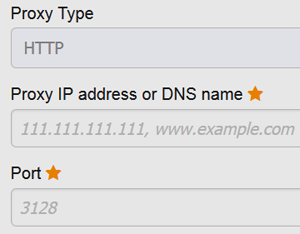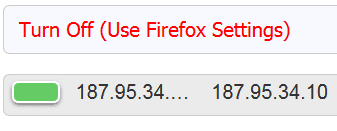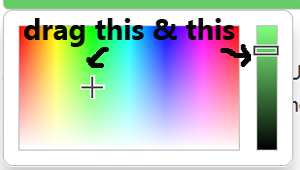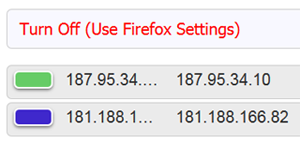Yes, I am talking about its free Firefox addons.
It allows your computer to make indirect network connections to other network services which are available from various servers over Internet.
It can hide your IP address, implement Internet access control, and to bypass security restrictions and filters.
It can hide your IP address, implement Internet access control, and to bypass security restrictions and filters.
In other words, you can use this free proxy server to bypass geo-restriction sites, access blocked websites and browse the internet anonymously.
When you use FoxyProxy, it means you are not surfing the internet from where you actually are.
This post I am going to show you how to use FoxyProxy to bypass blocked YouTube and get to access blocked websites.
With FoxyProxy, you can also watch free movies from those Chinese video streaming sites, even if you live outside Mainland China.
Interested?
Then let's find out how to go about it:
FoxyProxy to bypass blocked YouTube videos or blocked websites
Follow the steps carefully and in no time you can watch blocked YouTube videos and also access other blocked websites as well.
STEP ONE: Download And Install FoxyProxy
1. Open your Mozilla Firefox browser.
2. Go to: https://addons.mozilla.org/en-US/firefox/addon/foxyproxy-standard/
3. Click "Continue to Download".
4. It will take you to a new page. Now click the green button "+ Add to Firefox".
5. A dialogue box pops up at the top of your screen which says: "Add-on downloading".
6. Once it has finished downloading. A box called "Software Installation" pops up.
7. Click "Install Now".
8. Then you will see another dialogue box pops up saying: "FoxyProxy Standard will be installed after you restart Firefox".
9. Click "Restart Now".
10. You should be able to see the small orange color FoxyProxy icon at the location bar in at the top right hand corner of your computer screen.
Next, you need to setup a new proxy with this tool, then only you can access those blocked YouTube videos and other banned sites.
STEP TWO: How To Set Up FoxyProxy
1. Click on the small fox head icon on the location bar.
2. A box pops up at the top right hand corner attached to the FoxyProxy icon.
3. Click on "Options".
5. Click on "+ Add" on the left side of the page.
6. It opens a new page.
7. Now you need to fill up just the two boxes for:
- Proxy IP address or DNS name
- Port
Note: Leave the "Proxy Type: HTTP" alone.
8. The "Proxy IP Address or DNS name" is a set of digits which you can get them from various websites.
9. Here is one site where you can get the free IP addresses.
Watch China-Based Websites Outside China
For those of you who want to access the China-based websites to watch free movies, then you need to use China IP address.
Here are two websites with free proxy list for China, here and here.
Note: Keep this free IP address site on your browser. Do not close it as yet. You may need it later when you find the "IP address" which you have selected might NOT work with Google.
10. From the list, just pick any one of IP address and try it out. As for the "Port", the digits are: 8080.
11. After filling up the numbers or digits (IP address) and the Port (8080) in the boxes.
12. You can see the green color box beside the word "Color".
13.The green color is the default color for your first proxy.
15. You have set your first proxy.
16. Let's check whether this particular IP address is working or not.
STEP THREE: Check Proxy Working Or Not
1. Click on the small FoxyProxy icon (small fox) on the location bar.
2. A menu box pops up and you click on the green color digits.
3. Now you are see a small green color box with digits over the small FoxyProxy fox icon on the location bar.
Note: It means now you are NOT using your own country IP address anymore.
4. Click open a new tab.
5. If you can access the Google homepage now, then this IP address is working.
6. It means you should be able to able to bypass blocked YouTube video or other censored sites.
7. If you cannot access the blocked YouTube video, and have problem loading the page, it means your this IP address CANNOT be used.
8. You need to replace with a new IP address. The "Port" need not have to change. It is still set at: "8080"
9. Now go back to the free website where you get your free IP addresses to get another IP address.
10. Then go back to "FoxyProxy Options" page, click the "Edit" button.
11. Paste another new IP address and click the blue color "Save" button at the bottom of the page.
12. Be patient as not all the IP addresses would work.
13. If it works, you would notice that now you are not accessing the site not from your own country or IP address.
Note: You can check with this site.
14. Let say it works, now you can set up another proxy if you want.
STEP FOUR: How To set Up Another Proxy
1. Go to "Foxy Proxy Options" page and click on the "+ Add", same as I have explained above.
2. Type in or paste a new IP address and the "Port" is still set at 8080.
3. This time you use another color to indicate it is a new proxy.
4. To do that, click on the green color bar to change another color to indicate it's different proxy.
5. A color palate box will pop up as shown below:
6. Drag the plus icon (+) around and also use the slider to pick another color of your choice.
7. Then you click on the blue color "Save" button.
8. Now you can see two different color bars indicating two different proxies.
9. If you click on the small fox icon at the location bar, you would see two rows of colored digits.
10. To use a proxy, you select any of the two proxies and click on it from this box.
11. From there you try to access the blocked YouTube video.
12. If one doesn't work, try another proxy from your list.
12. If all the proxies which you have set are not working anymore, just delete them away and create and save new ones.
13. To delete them, you just click on the "Delete All" from the "Options" page.
Note: To stop using the proxy, you go the "Option"page.
1. Click on the small triangle icon next to the IP address.
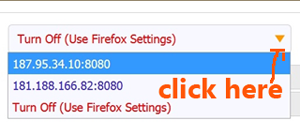
4. Now you have gone back to use your own IP address.
Note: Remember to turn off your proxy and use your Firefox when you want to login to any of your proper online account.
Disclaimer: Use FoxyProxy at your risk.
Related Tips:
How To Use Firefox Proxy To Access Blocked Websites
How To Bypass Blocked Websites With Free anonymoX
How To Watch Blocked YouTube Videos With UltraSurf